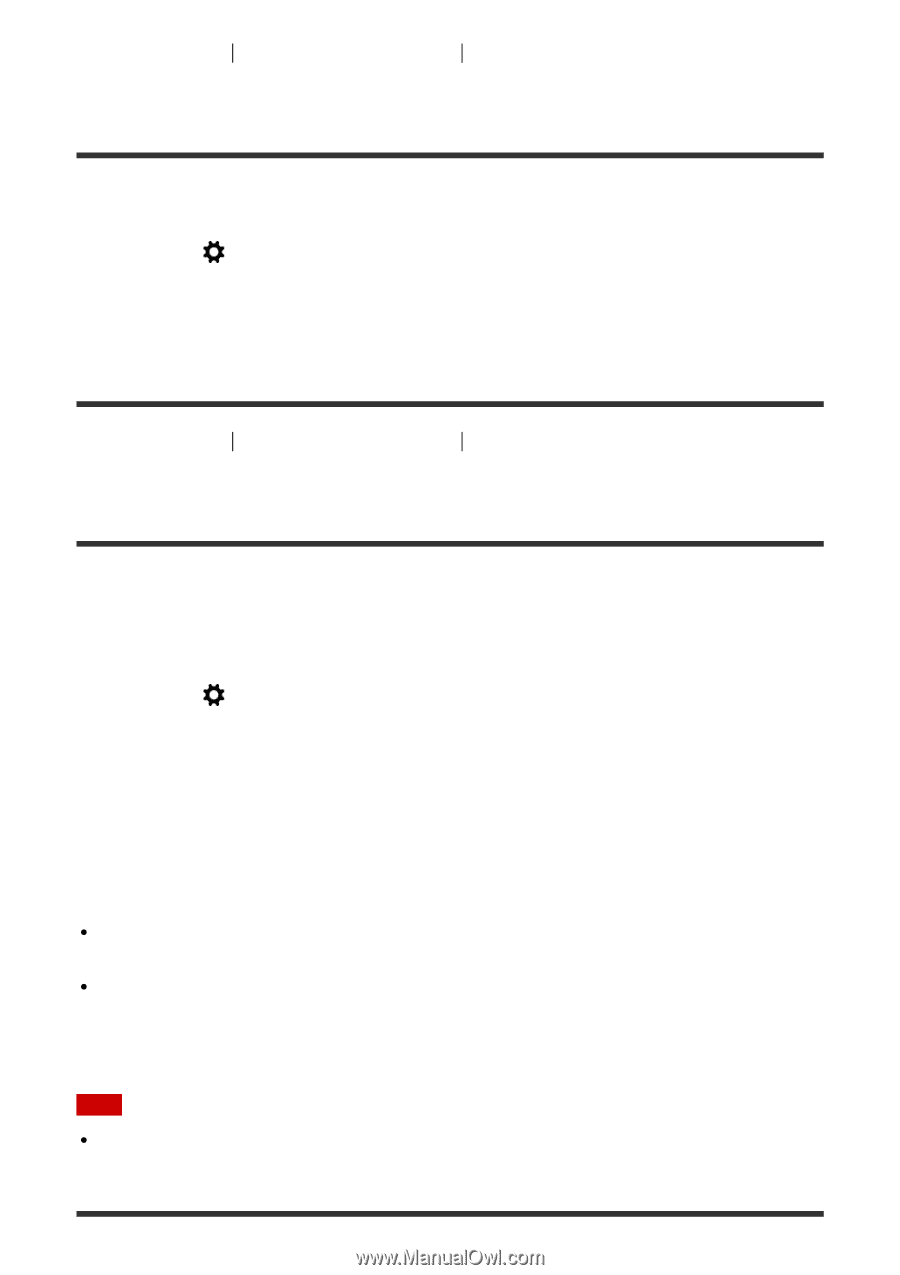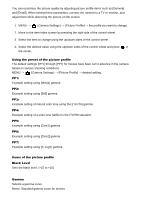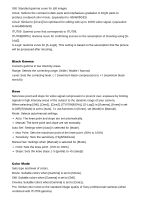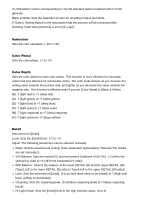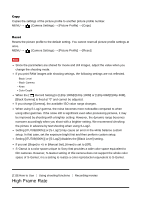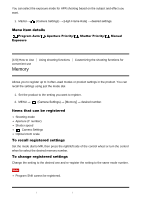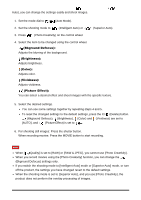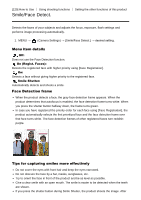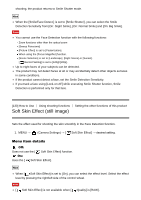Sony DSC-RX100M4 Help Guide (Printable PDF) - Page 138
Function Menu Set., Custom Key Settings
 |
View all Sony DSC-RX100M4 manuals
Add to My Manuals
Save this manual to your list of manuals |
Page 138 highlights
[121] How to Use Using shooting functions convenient use Function Menu Set. Customizing the shooting functions for You can assign the functions to be called up when you press the Fn (Function) button. 1. MENU → (Custom Settings) → [Function Menu Set.] → set a function to the desired location. The functions that can be assigned are displayed on the setup item selection screen. [122] How to Use Using shooting functions convenient use Custom Key Settings Customizing the shooting functions for Assigning functions to the various keys allows you to speed up operations by pressing the appropriate key when the shooting information screen or playback screen is displayed to execute an assigned function. 1. MENU → (Custom Settings) → [Custom Key Settings] → set a function to the desired key. Examples of functions that can only be assigned with custom keys Standard: Depending on the options selected in [Focus Area] or [Center Lock-on AF], the available functions varies when pressing the key. When you press the key when the [Focus Area] is set to [Wide] or [Center] and [Center Lock-on AF] is [On], [Center Lock-on AF] will activate. The camera will automatically focus while pressing the key when the [Focus Area] is [Wide] or [Center], [Focus Mode] is set to other than [Manual Focus], and [Center Lockon AF] is set to [Off]. Note Some functions cannot be assigned to certain keys.