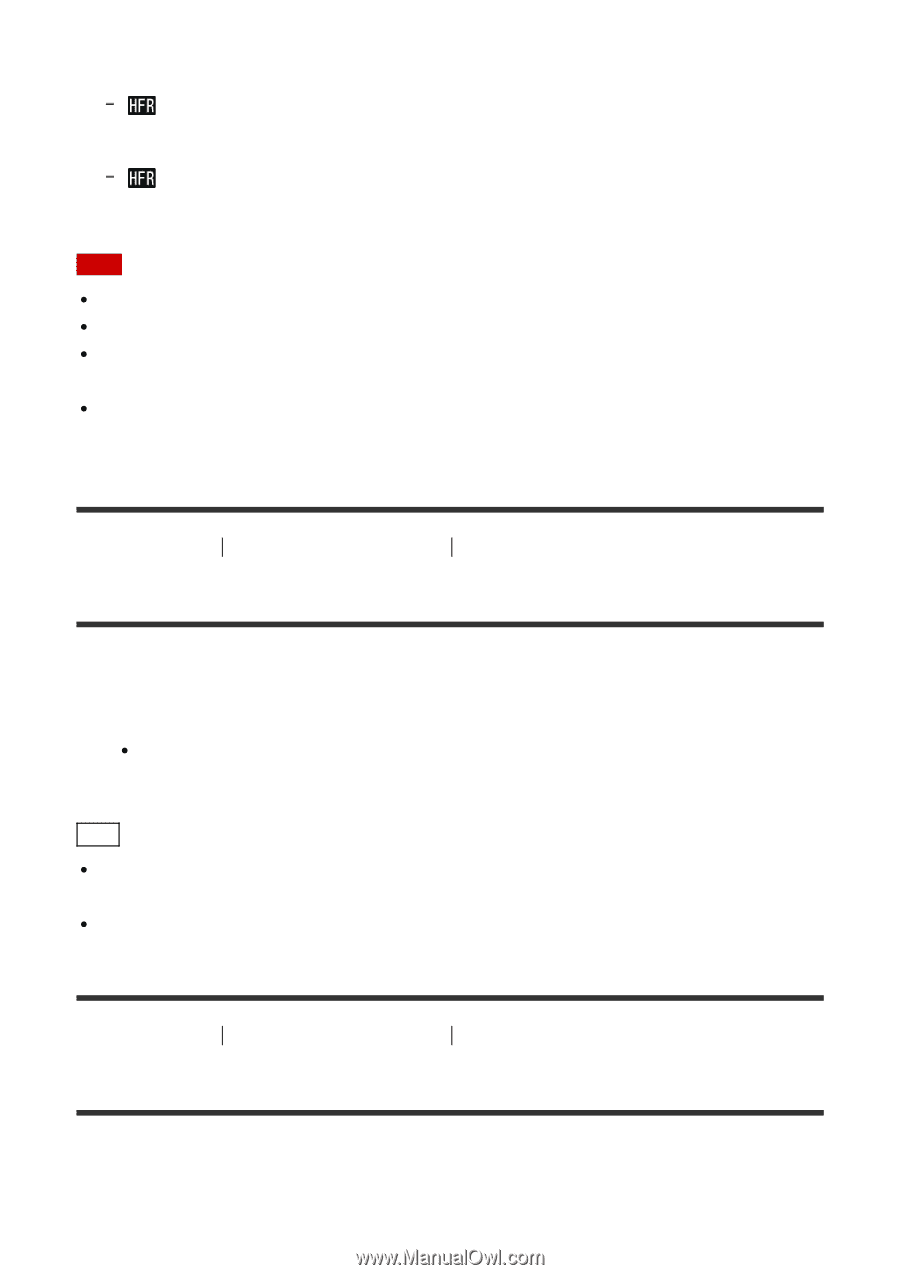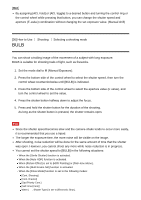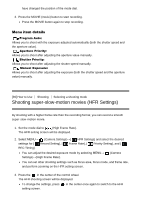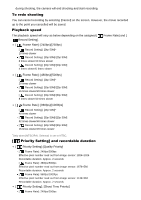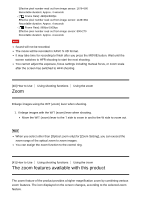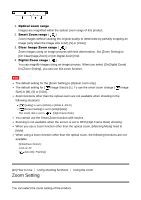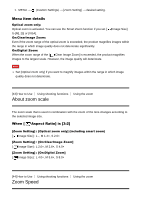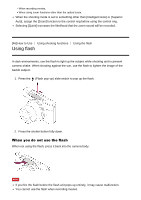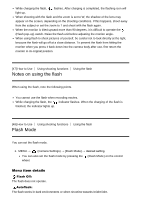Sony DSC-RX100M4 Help Guide (Printable PDF) - Page 67
The zoom features available with this product
 |
View all Sony DSC-RX100M4 manuals
Add to My Manuals
Save this manual to your list of manuals |
Page 67 highlights
Effective pixel number read out from image sensor: 1676×566 Recordable duration: Approx. 4 seconds [ Frame Rate]: 480fps/500fps Effective pixel number read out from image sensor: 1136×384 Recordable duration: Approx. 4 seconds [ Frame Rate]: 960fps/1000fps Effective pixel number read out from image sensor: 800×270 Recordable duration: Approx. 4 seconds Note Sound will not be recorded. The movie will be recorded in XAVC S HD format. It may take time for recording to finish after you press the MOVIE button. Wait until the screen switches to HFR shooting to start the next shooting. You cannot adjust the exposure, focus settings including manual focus, or zoom scale after the screen has switched to HFR shooting. [40] How to Use Zoom Using shooting functions Using the zoom Enlarge images using the W/T (zoom) lever when shooting. 1. Enlarge images with the W/T (zoom) lever when shooting. Move the W/T (zoom) lever to the T side to zoom in and to the W side to zoom out. Hint When you select other than [Optical zoom only] for [Zoom Setting], you can exceed the zoom range of the optical zoom to zoom images. You can assign the zoom function to the control ring. [41] How to Use Using shooting functions Using the zoom The zoom features available with this product The zoom feature of the product provides a higher magnification zoom by combining various zoom features. The icon displayed on the screen changes, according to the selected zoom feature.