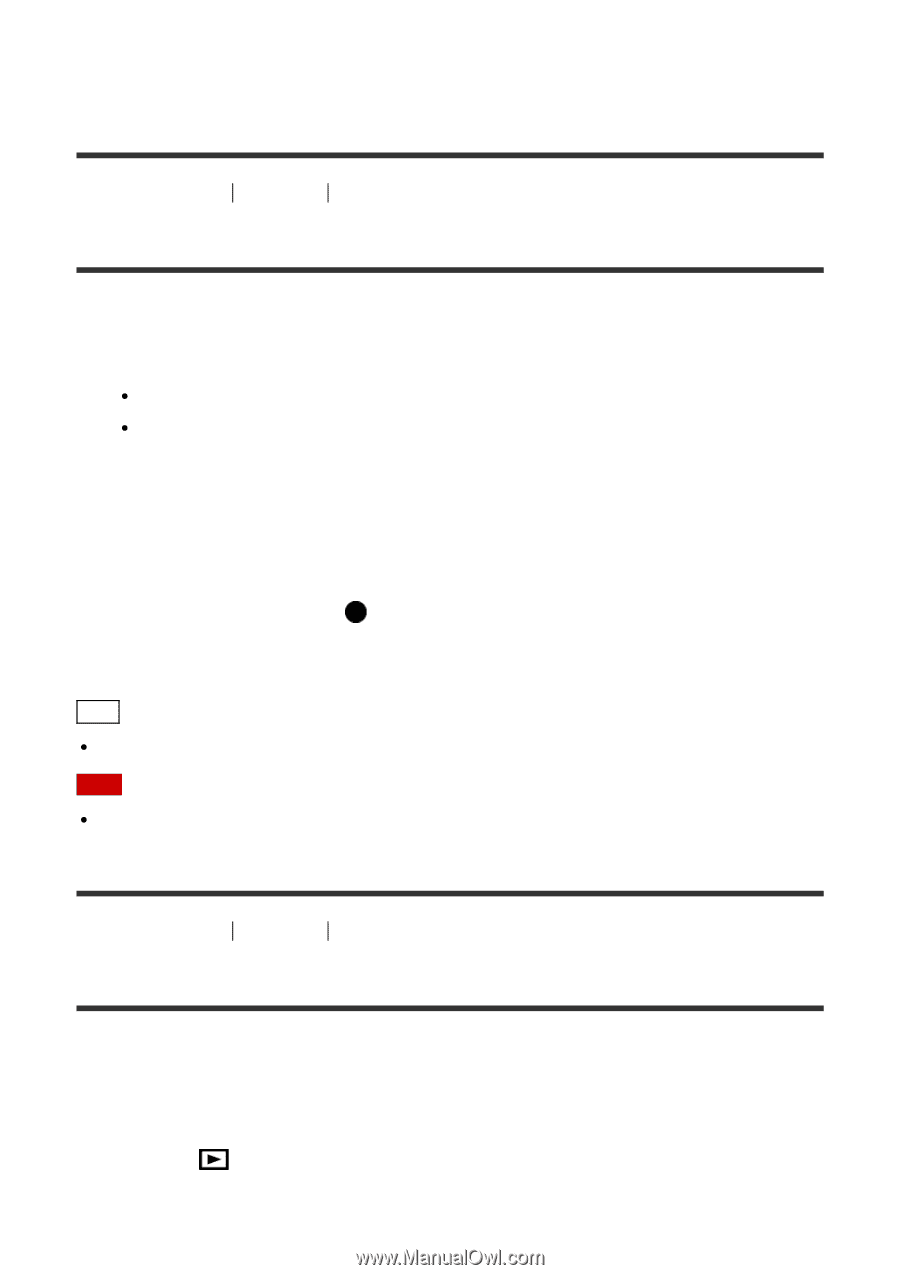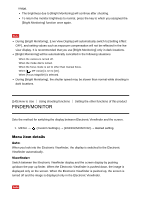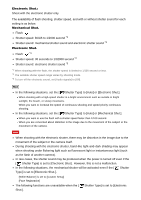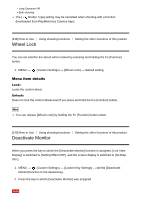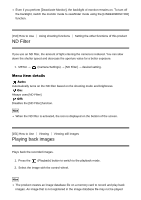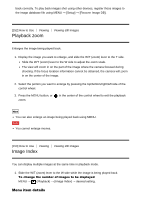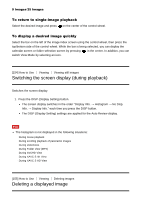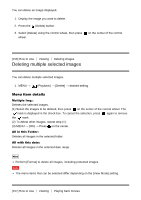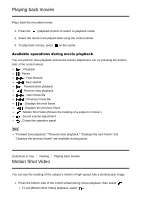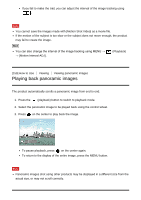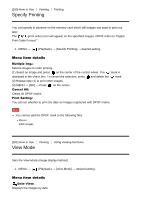Sony DSC-RX100M4 Help Guide (Printable PDF) - Page 157
Playback zoom, Image Index
 |
View all Sony DSC-RX100M4 manuals
Add to My Manuals
Save this manual to your list of manuals |
Page 157 highlights
back correctly. To play back images shot using other devices, register those images to the image database file using MENU → [Setup] → [Recover Image DB]. [152] How to Use Viewing Viewing still images Playback zoom Enlarges the image being played back. 1. Display the image you want to enlarge, and slide the W/T (zoom) lever to the T side. Slide the W/T (zoom) lever to the W side to adjust the zoom scale. The view will zoom in on the part of the image where the camera focused during shooting. If the focus location information cannot be obtained, the camera will zoom in on the center of the image. 2. Select the portion you want to enlarge by pressing the top/bottom/right/left side of the control wheel. 3. Press the MENU button, or zoom. in the center of the control wheel to exit the playback Hint You can also enlarge an image being played back using MENU. Note You cannot enlarge movies. [153] How to Use Viewing Viewing still images Image Index You can display multiple images at the same time in playback mode. 1. Slide the W/T (zoom) lever to the W side while the image is being played back. To change the number of images to be displayed MENU → (Playback) → [Image Index] → desired setting. Menu item details