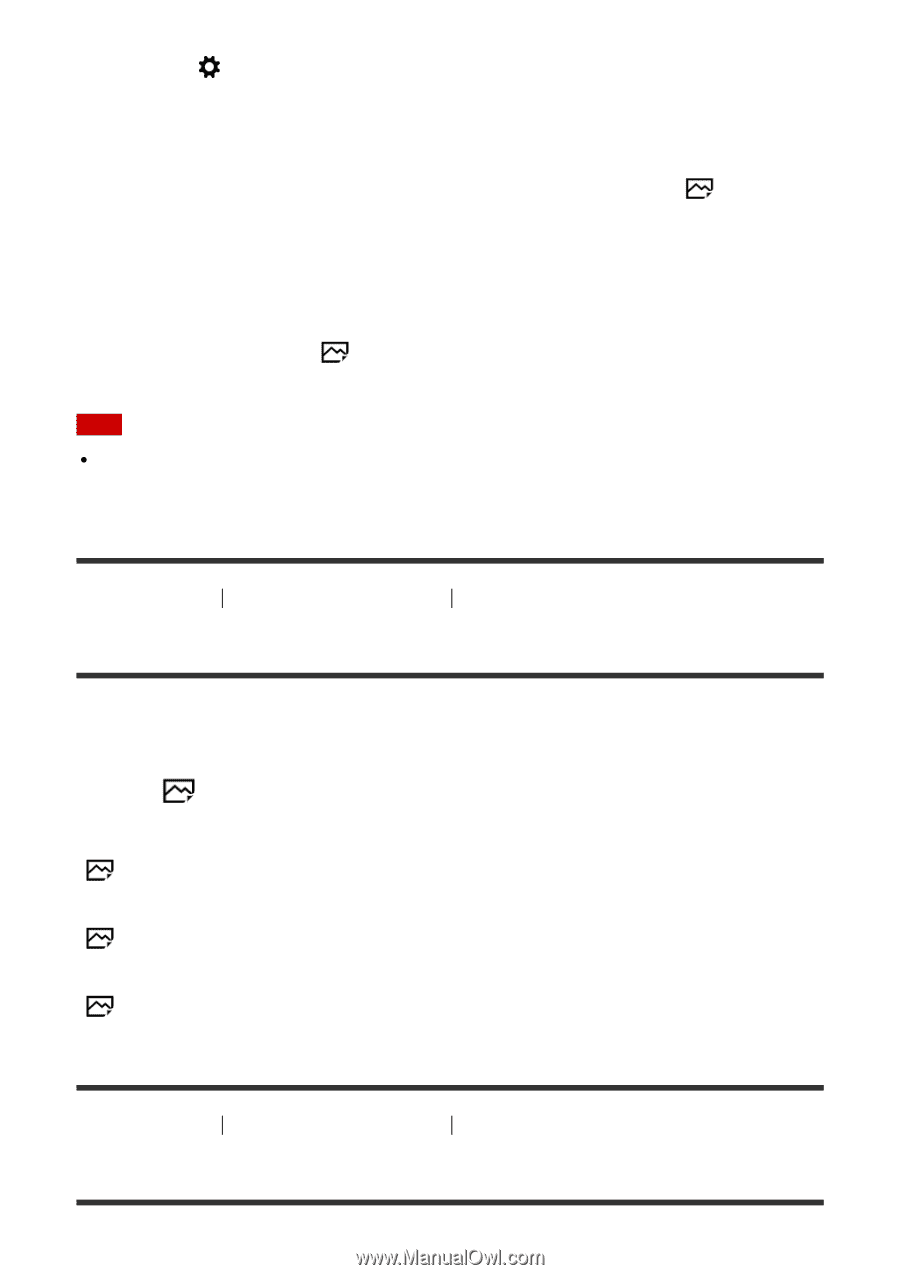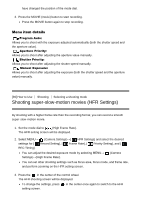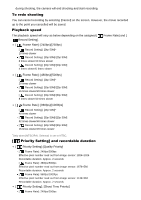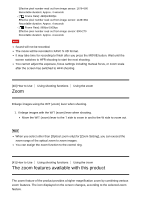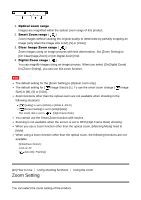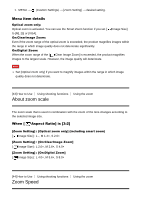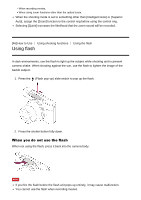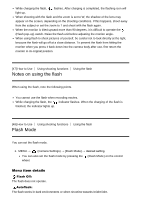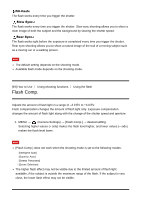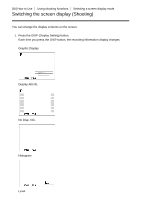Sony DSC-RX100M4 Help Guide (Printable PDF) - Page 69
About zoom scale, Zoom Speed
 |
View all Sony DSC-RX100M4 manuals
Add to My Manuals
Save this manual to your list of manuals |
Page 69 highlights
1. MENU → (Custom Settings) → [Zoom Setting] → desired setting. Menu item details Optical zoom only: Optical zoom is activated. You can use the Smart Zoom function if you set [ Image Size] to [M], [S] or [VGA]. On:ClearImage Zoom: Even if the zoom range of the optical zoom is exceeded, the product magnifies images within the range in which image quality does not deteriorate significantly. On:Digital Zoom: When the zoom range of the [ Clear Image Zoom] is exceeded, the product magnifies images to the largest scale. However, the image quality will deteriorate. Note Set [Optical zoom only] if you want to magnify images within the range in which image quality does not deteriorate. [43] How to Use Using shooting functions Using the zoom About zoom scale The zoom scale that is used in combination with the zoom of the lens changes according to the selected image size. When [ Aspect Ratio] is [3:2] [Zoom Setting] : [Optical zoom only] (including smart zoom) [ Image Size] : L -, M 1.4×, S 2.0× [Zoom Setting] : [On:ClearImage Zoom] [ Image Size] : L 2.0×, M 2.8×, S 4.0× [Zoom Setting] : [On:Digital Zoom] [ Image Size] : L 4.0×, M 5.6×, S 8.0× [44] How to Use Using shooting functions Using the zoom Zoom Speed