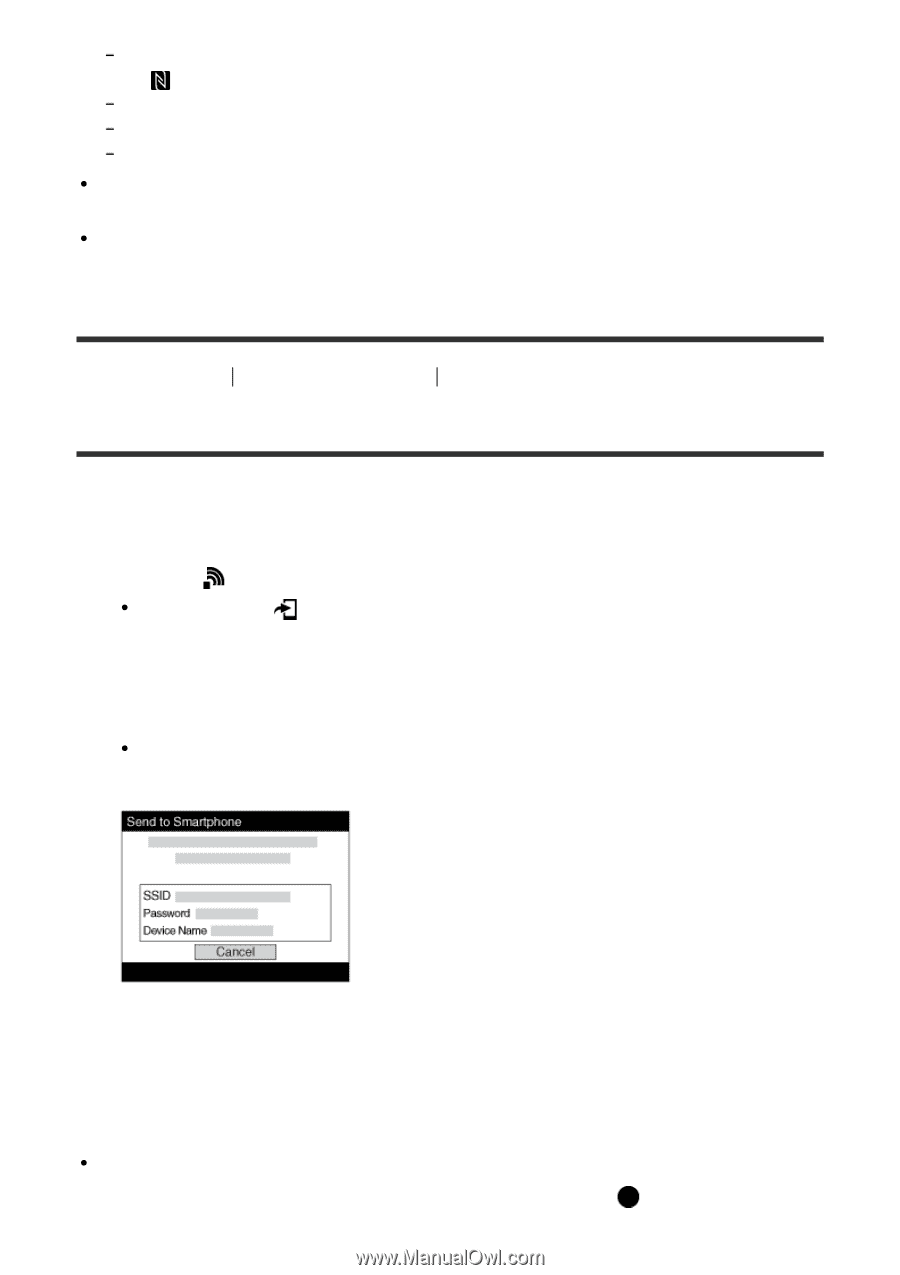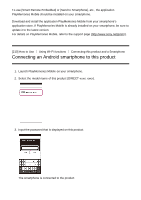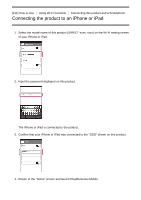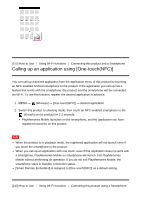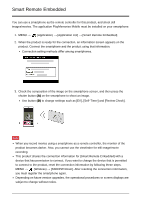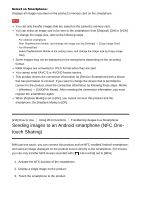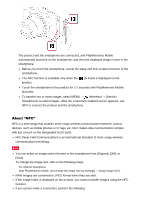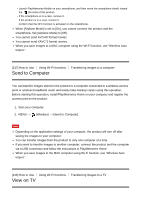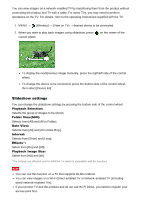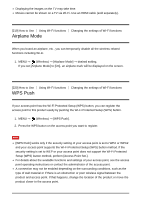Sony DSC-RX100M4 Help Guide (Printable PDF) - Page 198
Send to Smartphone
 |
View all Sony DSC-RX100M4 manuals
Add to My Manuals
Save this manual to your list of manuals |
Page 198 highlights
Launch PlayMemories Mobile on your smartphone, and then move the smartphone slowly toward the (N mark) of this product. If the smartphone is in a case, remove it. If the product is in a case, remove it. Check whether the NFC function is activated on your smartphone. When [Airplane Mode] is set to [On], you cannot connect this product and the smartphone. Set [Airplane Mode] to [Off]. If this product and the smartphone are connected when the product is in playback mode, the displayed image is sent to the smartphone. [215] How to Use Using Wi-Fi functions Transferring images to a Smartphone Send to Smartphone You can transfer still images/movies to a smartphone and view them. The application PlayMemories Mobile must be installed on your smartphone. 1. MENU → (Wireless) → [Send to Smartphone] → desired setting. If you press the (Send to Smartphone) button in playback mode, the setting screen for [Send to Smartphone] will appear. 2. If the product is ready for the transfer, the information screen appears on the product. Connect the smartphone and the product using that information. The setting method for connecting the smartphone and the product varies depending on the smartphone. Menu item details Select on This Device: Selects an image on the product to be transferred to the smartphone. (1) Select from among [This Image], [All Images on This Date] or [Multiple Images]. The options displayed may differ depending on the View Mode selected on the camera. (2) If you select [Multiple Images], select the desired images using then press MENU → [Enter]. on the control wheel,