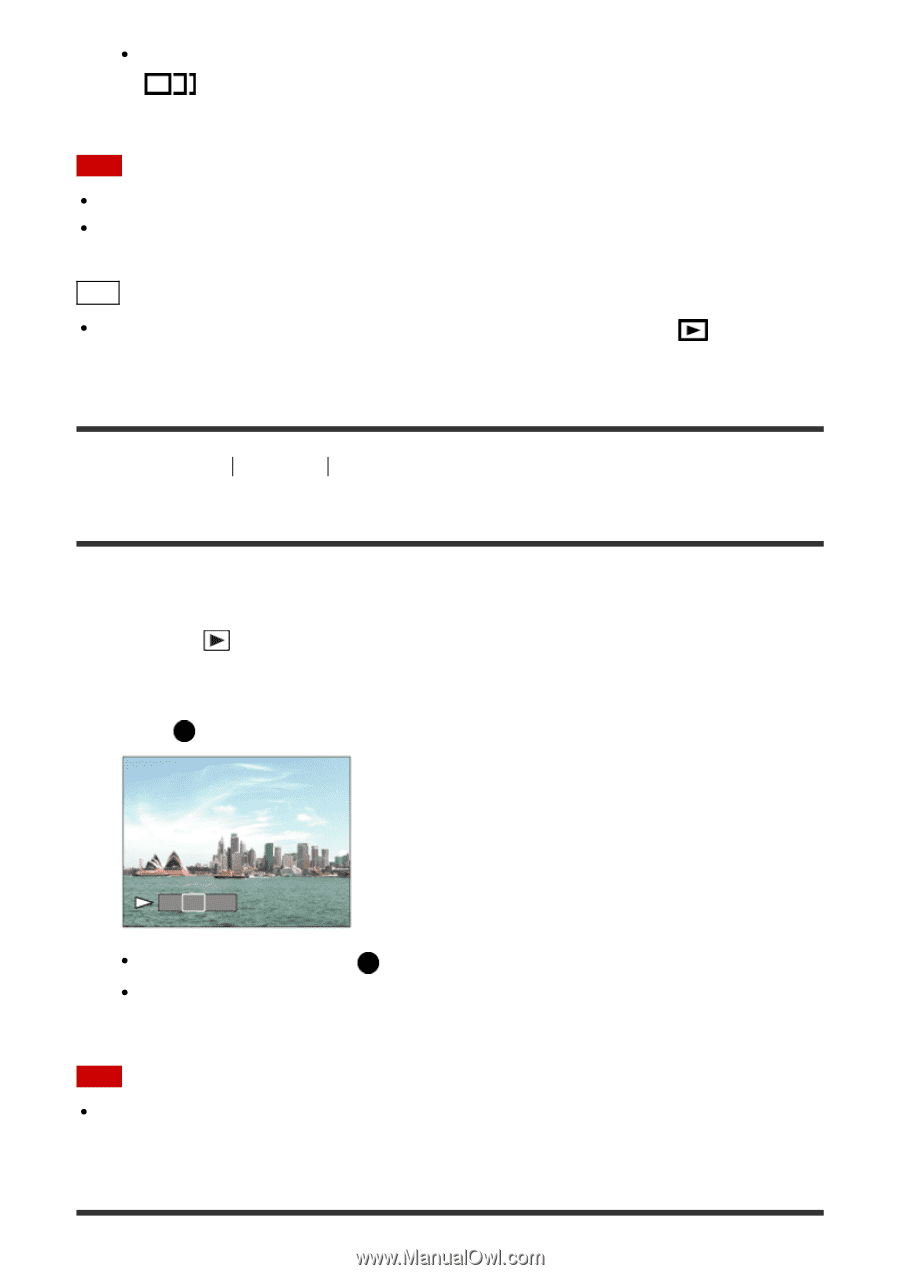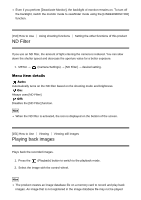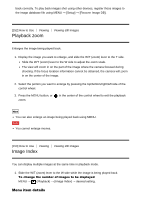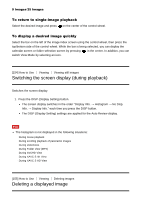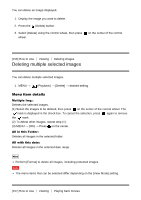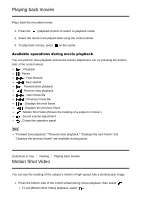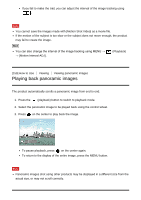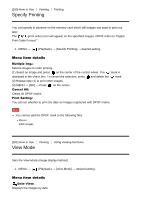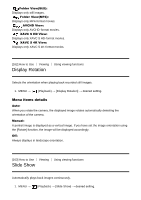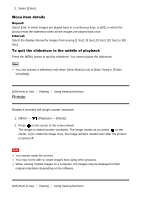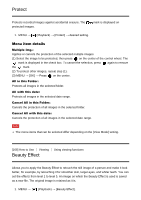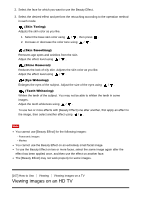Sony DSC-RX100M4 Help Guide (Printable PDF) - Page 161
Playing back panoramic images
 |
View all Sony DSC-RX100M4 manuals
Add to My Manuals
Save this manual to your list of manuals |
Page 161 highlights
If you fail to make the trail, you can adjust the interval of the image tracking using . Note You cannot save the images made with [Motion Shot Video] as a movie file. If the motion of the subject is too slow or the subject does not move enough, the product may fail to create the image. Hint You can also change the interval of the image tracking using MENU → → [Motion Interval ADJ]. (Playback) [159] How to Use Viewing Viewing panoramic images Playing back panoramic images The product automatically scrolls a panoramic image from end to end. 1. Press the (playback) button to switch to playback mode. 2. Select the panoramic image to be played back using the control wheel. 3. Press on the center to play back the image. To pause playback, press on the center again. To return to the display of the entire image, press the MENU button. Note Panoramic images shot using other products may be displayed in a different size from the actual size, or may not scroll correctly.