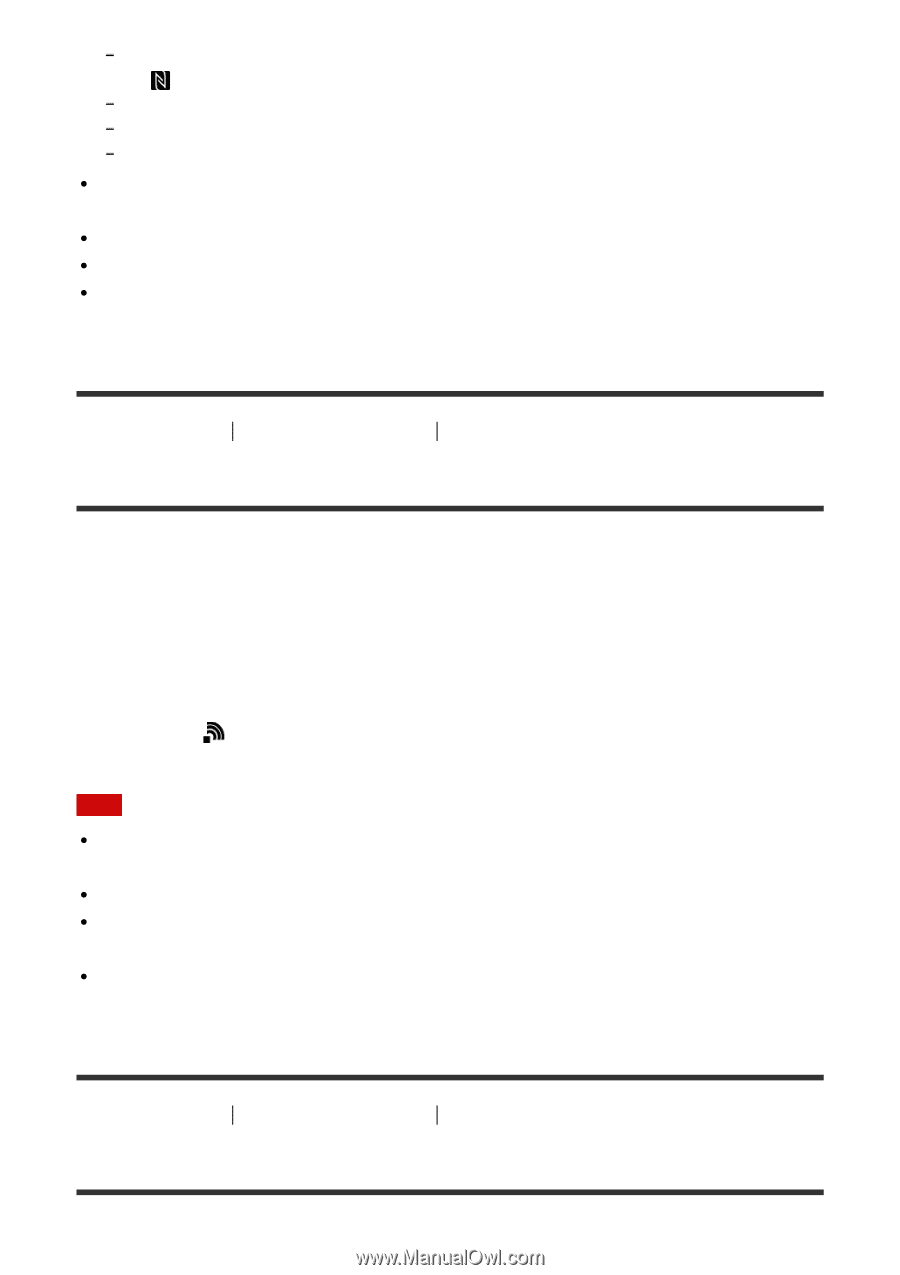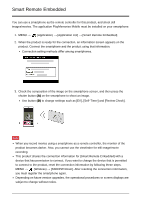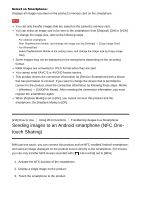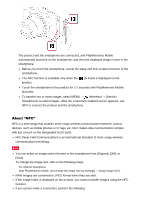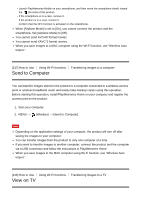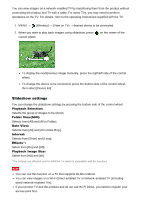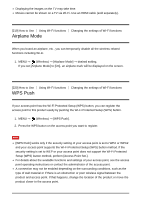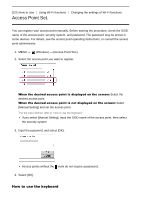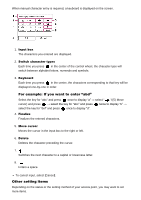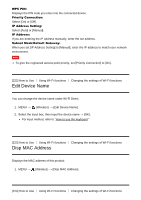Sony DSC-RX100M4 Help Guide (Printable PDF) - Page 201
Send to Computer, View on TV
 |
View all Sony DSC-RX100M4 manuals
Add to My Manuals
Save this manual to your list of manuals |
Page 201 highlights
Launch PlayMemories Mobile on your smartphone, and then move the smartphone slowly toward the (N mark) of this product. If the smartphone is in a case, remove it. If the product is in a case, remove it. Confirm that the NFC function is activated on the smartphone. When [Airplane Mode] is set to [On], you cannot connect the product and the smartphone. Set [Airplane Mode] to [Off]. You cannot send AVCHD format movies. You cannot send XAVC S format movies. When you save images to a MAC computer using the Wi-Fi function, use "Wireless Auto Import." [217] How to Use Using Wi-Fi functions Transferring images to a computer Send to Computer You can transfer images stored in the product to a computer connected to a wireless access point or wireless broadband router and easily make backup copies using this operation. Before starting this operation, install PlayMemories Home on your computer and register the access point on the product. 1. Start your computer. 2. MENU → (Wireless) → [Send to Computer]. Note Depending on the application settings of your computer, the product will turn off after saving the images to your computer. You can transfer images from the product to only one computer at a time. If you want to transfer images to another computer, connect the product and the computer via a USB connection and follow the instructions in PlayMemories Home. When you save images to the MAC computer using Wi-Fi function, use "Wireless Auto Import." [218] How to Use Using Wi-Fi functions View on TV Transferring images to a TV