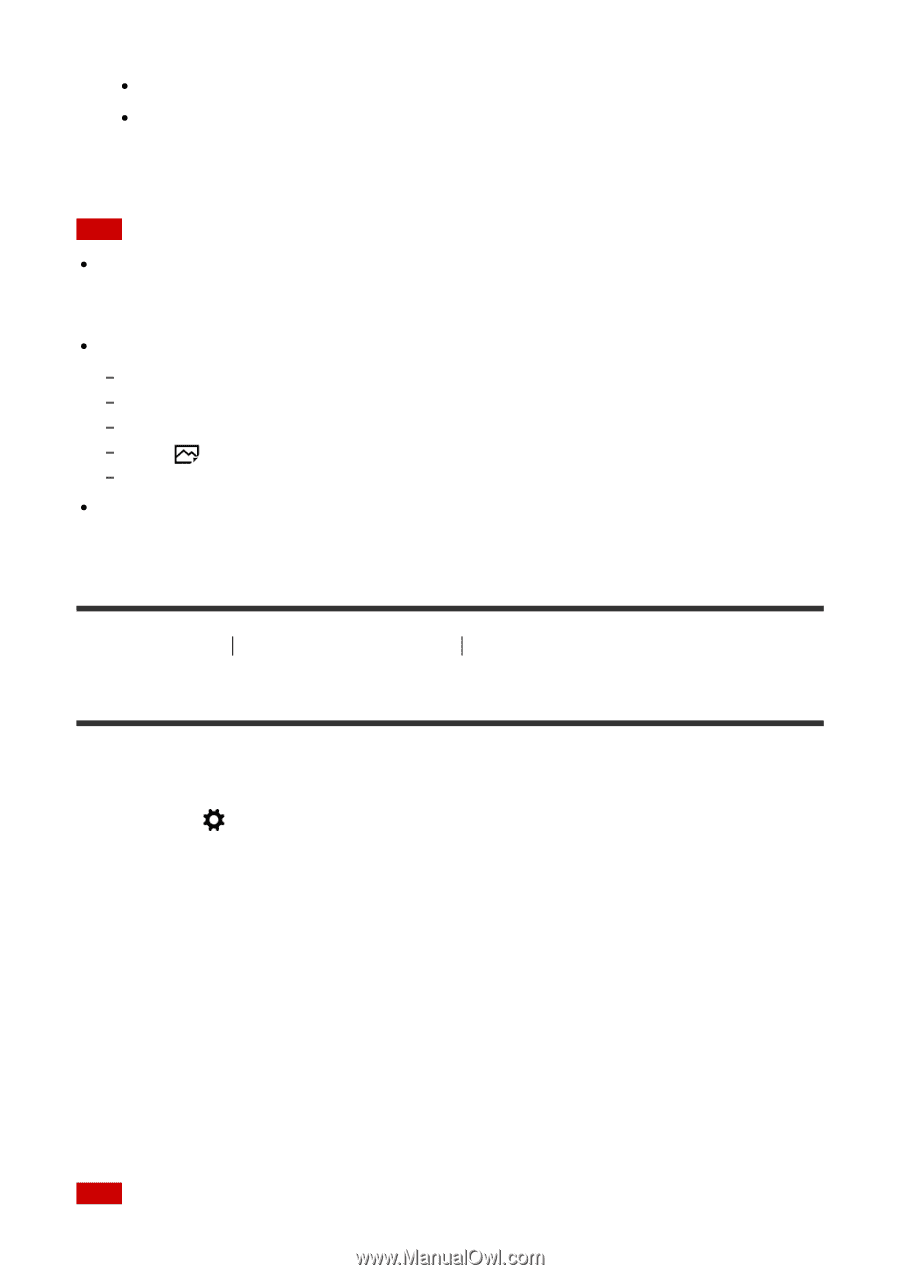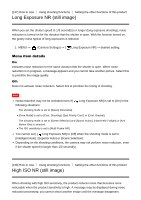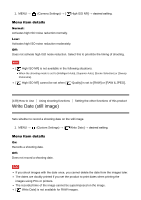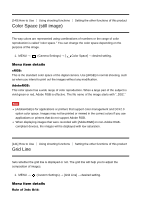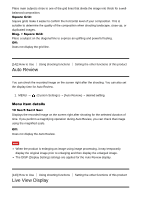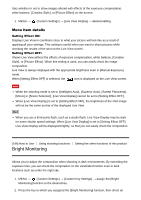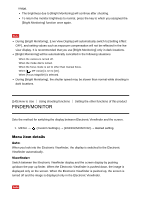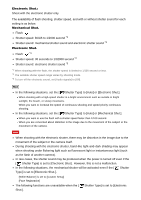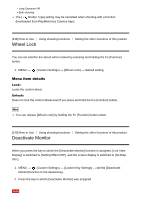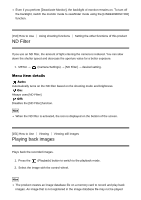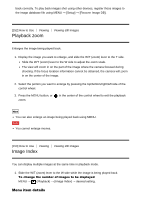Sony DSC-RX100M4 Help Guide (Printable PDF) - Page 152
Finder/monitor
 |
View all Sony DSC-RX100M4 manuals
Add to My Manuals
Save this manual to your list of manuals |
Page 152 highlights
image. The brightness due to [Bright Monitoring] will continue after shooting. To return the monitor brightness to normal, press the key to which you assigned the [Bright Monitoring] function once again. Note During [Bright Monitoring], [Live View Display] will automatically switch to [Setting Effect OFF], and setting values such as exposure compensation will not be reflected in the live view display. It is recommended that you use [Bright Monitoring] only in dark locations. [Bright Monitoring] will be automatically cancelled in the following situations. When the camera is turned off. When the mode dial is turned. When the focus mode is set to other than manual focus. When [ MF Assist] is set to [On]. When [Focus Magnifier] is selected. During [Bright Monitoring], the shutter speed may be slower than normal while shooting in dark locations. [145] How to Use Using shooting functions Setting the other functions of this product FINDER/MONITOR Sets the method for switching the display between Electronic Viewfinder and the screen. 1. MENU → (Custom Settings) → [FINDER/MONITOR] → desired setting. Menu item details Auto: When you look into the Electronic Viewfinder, the display is switched to the Electronic Viewfinder automatically. Viewfinder: Switch between the Electronic Viewfinder display and the screen display by pushing up/down the pop-up finder. When the Electronic Viewfinder is pushed down, the image is displayed only on the screen. When the Electronic Viewfinder is pushed up, the screen is turned off and the image is displayed only in the Electronic Viewfinder. Note