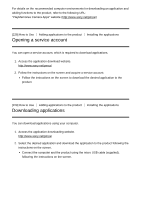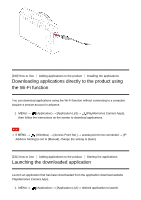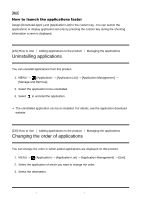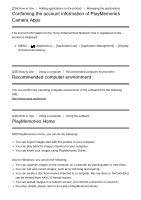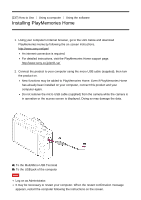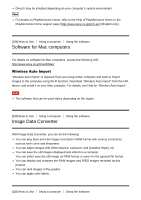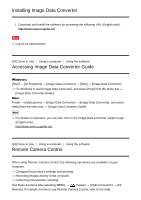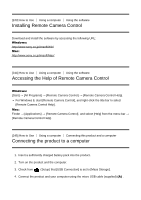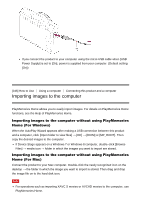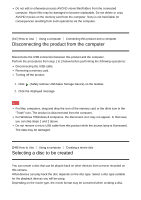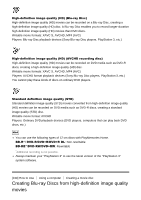Sony DSC-RX100M4 Help Guide (Printable PDF) - Page 213
Software for Mac computers, Image Data Converter
 |
View all Sony DSC-RX100M4 manuals
Add to My Manuals
Save this manual to your list of manuals |
Page 213 highlights
DirectX may be installed depending on your computer's system environment. Hint For details on PlayMemories Home, refer to the Help of PlayMemories Home or the PlayMemories Home support page (http://www.sony.co.jp/pmh-se/) (English only). [238] How to Use Using a computer Using the software Software for Mac computers For details on software for Mac computers, access the following URL: http://www.sony.co.jp/imsoft/Mac/ Wireless Auto Import "Wireless Auto Import" is required if you are using a Mac computer and want to import images to the computer using Wi-Fi function. Download "Wireless Auto Import" from the URL above, and install it on your Mac computer. For details, see Help for "Wireless Auto Import." Note The software that can be used varies depending on the region. [239] How to Use Using a computer Using the software Image Data Converter With Image Data Converter, you can do the following: You can play back and edit images recorded in RAW format with various corrections, such as tone curve and sharpness. You can adjust images with white balance, exposure, and [Creative Style], etc. You can save the still images displayed and edited on a computer. You can either save the still image as RAW format or save it in the general file format. You can display and compare the RAW images and JPEG images recorded by this product. You can rank images in five grades. You can apply color labels. [240] How to Use Using a computer Using the software