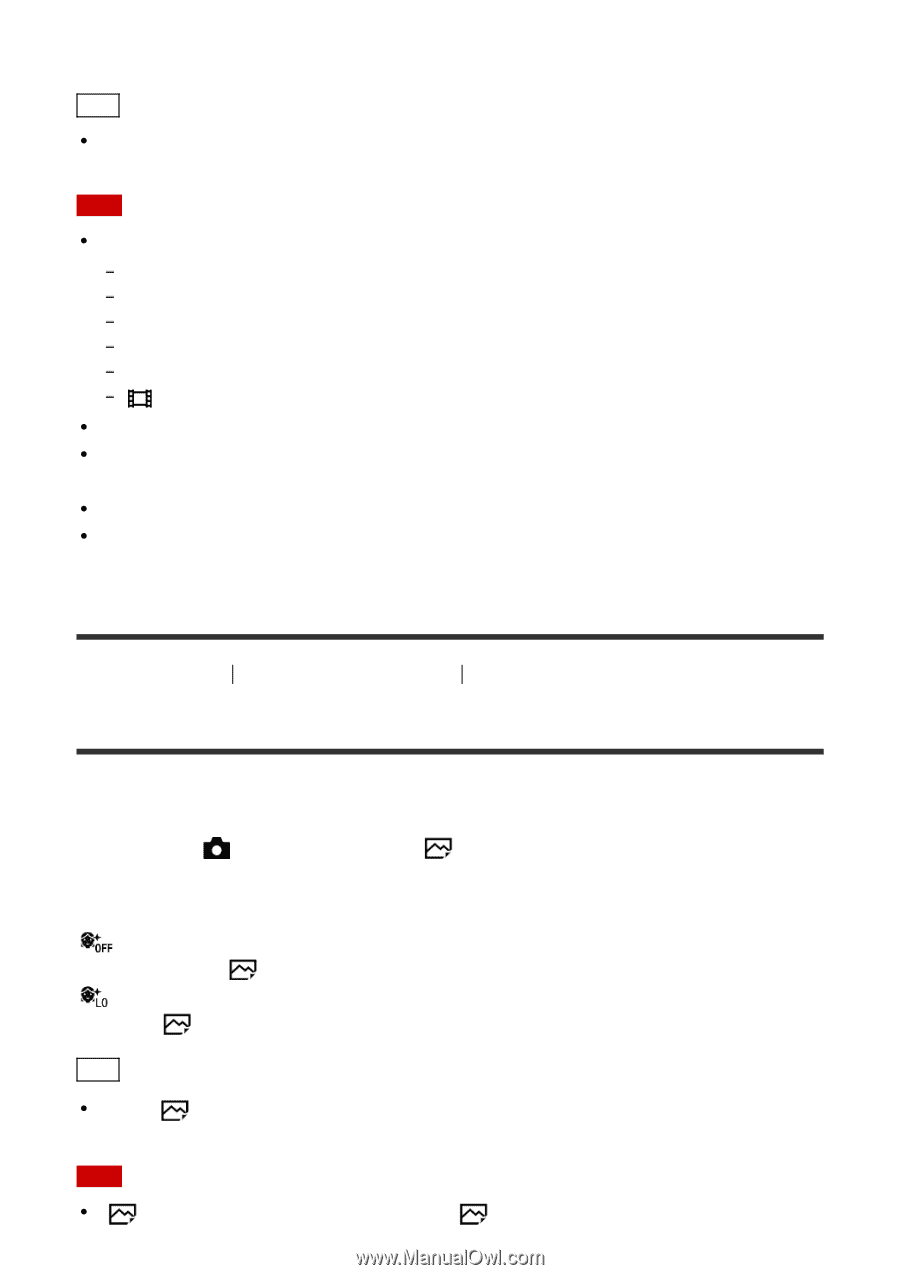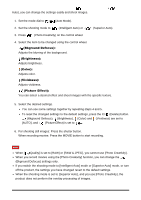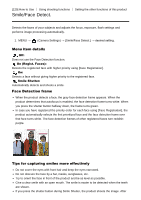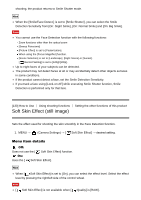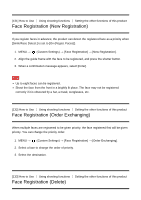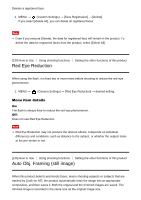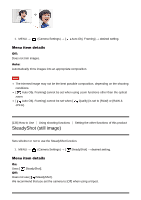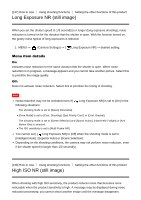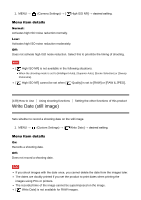Sony DSC-RX100M4 Help Guide (Printable PDF) - Page 143
Soft Skin Effect still image
 |
View all Sony DSC-RX100M4 manuals
Add to My Manuals
Save this manual to your list of manuals |
Page 143 highlights
shooting, the product returns to Smile Shutter mode. Hint When the [Smile/Face Detect.] is set to [Smile Shutter], you can select the Smile Detection Sensitivity from [On: Slight Smile], [On: Normal Smile] and [On: Big Smile]. Note You cannot use the Face Detection function with the following functions: Zoom functions other than the optical zoom [Sweep Panorama] [Picture Effect] is set to [Posterization]. When using the [Focus Magnifier] function. [Scene Selection] is set to [Landscape], [Night Scene] or [Sunset]. [ Record Setting] is set to [120p]/[100p]. Up to eight faces of your subjects can be detected. The product may not detect faces at all or may accidentally detect other objects as faces in some conditions. If the product cannot detect a face, set the Smile Detection Sensitivity. If you track a face using [Lock-on AF] while executing Smile Shutter function, Smile Detection is performed only for that face. [130] How to Use Using shooting functions Setting the other functions of this product Soft Skin Effect (still image) Sets the effect used for shooting the skin smoothly in the Face Detection function. 1. MENU → (Camera Settings) → [ Soft Skin Effect] → desired setting. Menu item details Off: Does not use the [ Soft Skin Effect] function. On: Uses the [ Soft Skin Effect]. Hint When [ Soft Skin Effect] is set to [On], you can select the effect level. Select the effect level by pressing the right/left side of the control wheel. Note [ Soft Skin Effect] is not available when [ Quality] is [RAW].