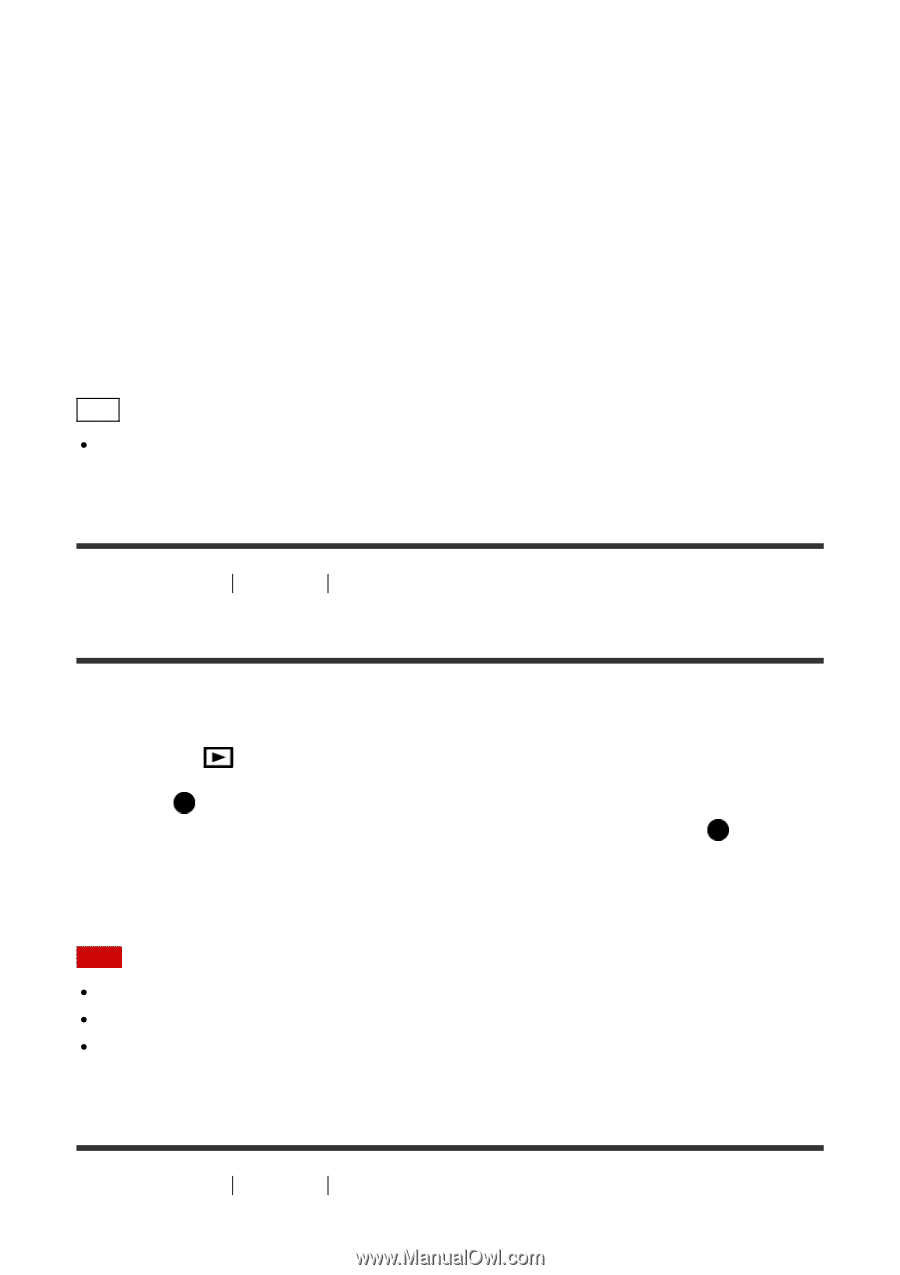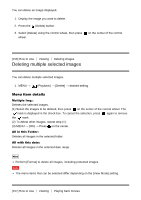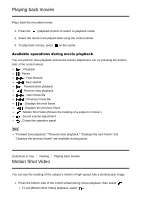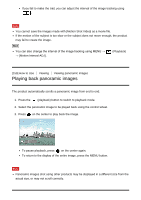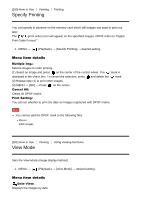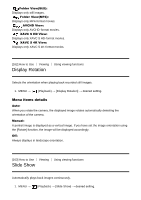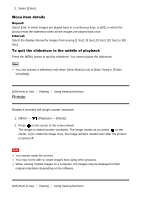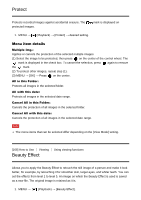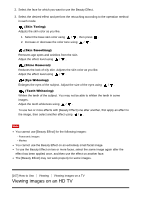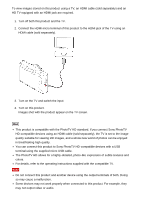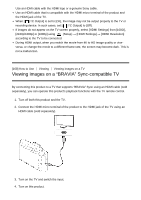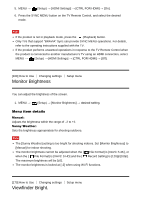Sony DSC-RX100M4 Help Guide (Printable PDF) - Page 164
Rotate
 |
View all Sony DSC-RX100M4 manuals
Add to My Manuals
Save this manual to your list of manuals |
Page 164 highlights
2. Select [Enter]. Menu item details Repeat: Select [On], in which images are played back in a continuous loop, or [Off], in which the product exits the slideshow when all the images are played back once. Interval: Select the display interval for images from among [1 Sec], [3 Sec], [5 Sec], [10 Sec] or [30 Sec]. To quit the slideshow in the middle of playback Press the MENU button to quit the slideshow. You cannot pause the slideshow. Hint You can activate a slideshow only when [View Mode] is set to [Date View] or [Folder View(Still)]. [164] How to Use Rotate Viewing Using viewing functions Rotates a recorded still image counter-clockwise. 1. MENU → (Playback) → [Rotate]. 2. Press on the center of the control wheel. The image is rotated counter-clockwise. The image rotates as you press on the center. If you rotate the image once, the image remains rotated even after the product is turned off. Note You cannot rotate the movies. You may not be able to rotate images shot using other products. When viewing rotated images on a computer, the images may be displayed in their original orientation depending on the software. [165] How to Use Viewing Using viewing functions