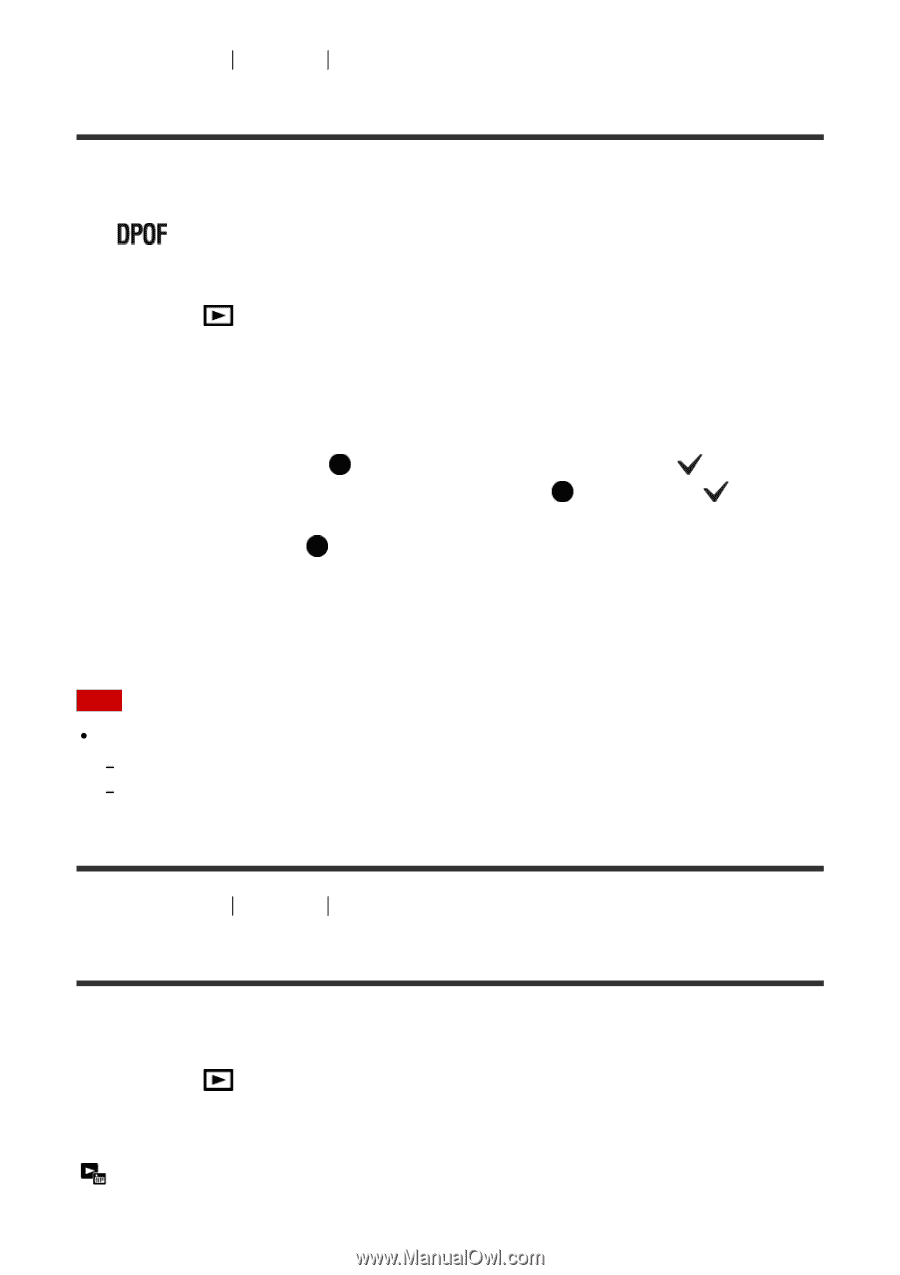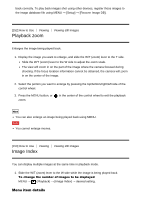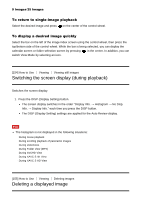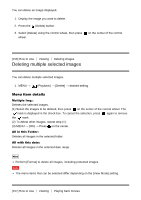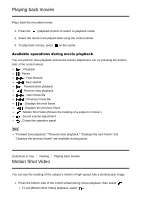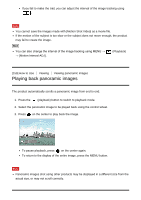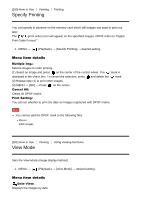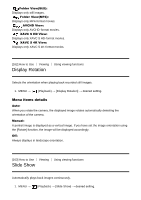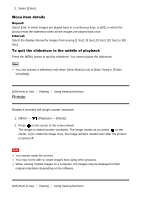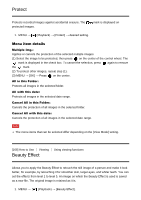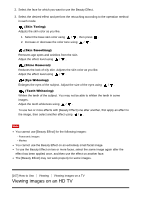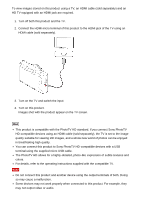Sony DSC-RX100M4 Help Guide (Printable PDF) - Page 162
Specify Printing, View Mode
 |
View all Sony DSC-RX100M4 manuals
Add to My Manuals
Save this manual to your list of manuals |
Page 162 highlights
[160] How to Use Viewing Printing Specify Printing You can specify in advance on the memory card which still images you want to print out later. The (print order) icon will appear on the specified images. DPOF refers to "Digital Print Order Format." 1. MENU → (Playback) → [Specify Printing] → desired setting. Menu item details Multiple Img.: Selects images to order printing. (1) Select an image and press on the center of the control wheel. The mark is displayed in the check box. To cancel the selection, press and delete the mark. (2) Repeat step (1) to print other images. (3) MENU → [OK] → Press on the center. Cancel All: Clears all DPOF marks. Print Setting: You can set whether to print the date on images registered with DPOF marks. Note You cannot add the DPOF mark to the following files: Movies RAW images [161] How to Use Viewing Using viewing functions View Mode Sets the View Mode (image display method). 1. MENU → (Playback) → [View Mode] → desired setting. Menu item details Date View: Displays the images by date.