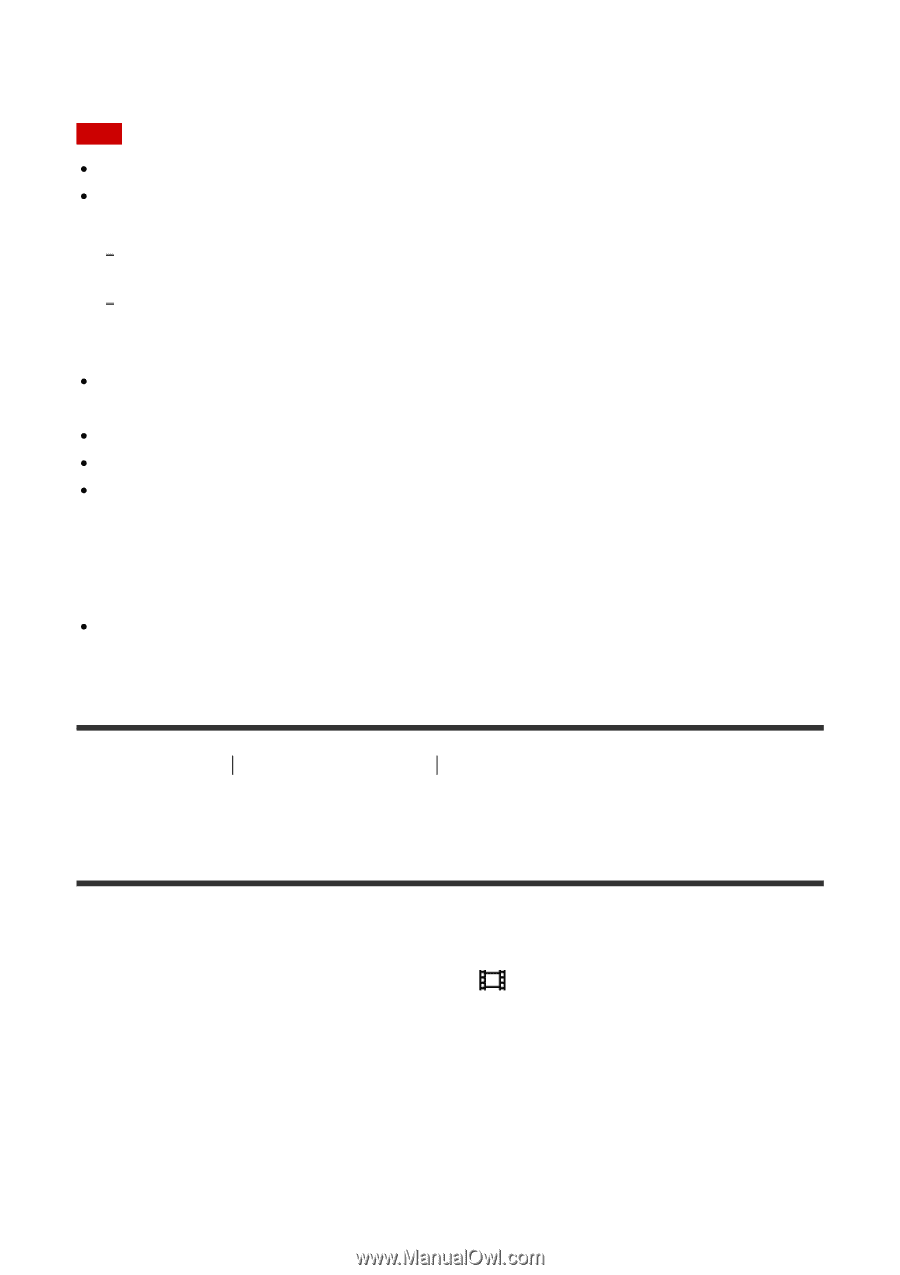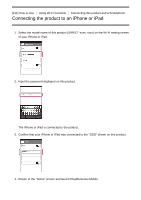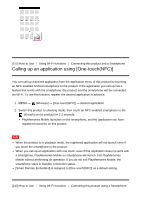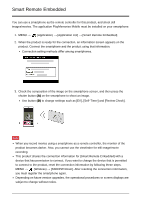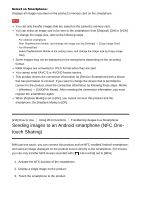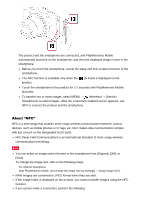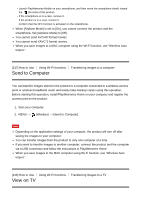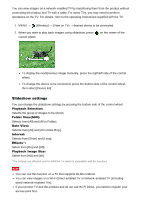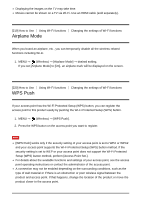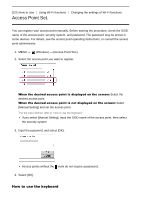Sony DSC-RX100M4 Help Guide (Printable PDF) - Page 199
Sending images to an Android smartphone NFC One, touch Sharing
 |
View all Sony DSC-RX100M4 manuals
Add to My Manuals
Save this manual to your list of manuals |
Page 199 highlights
Select on Smartphone: Displays all images recorded on the product's memory card on the smartphone. Note You can only transfer images that are saved on the camera's memory card. You can select an image size to be sent to the smartphone from [Original], [2M] or [VGA]. To change the image size, refer to the following steps. For Android smartphone Start PlayMemories Mobile, and change the image size by [Settings] → [Copy Image Size]. For iPhone/iPad Select PlayMemories Mobile in the setting menu, and change the image size by [Copy Image Size]. Some images may not be displayed on the smartphone depending on the recording format. RAW images are converted to JPEG format when they are sent. You cannot send XAVC S or AVCHD format movies. This product shares the connection information for [Send to Smartphone] with a device that has permission to connect. If you want to change the device that is permitted to connect to the product, reset the connection information by following these steps. MENU → [Wireless] → [SSID/PW Reset]. After resetting the connection information, you must register the smartphone again. When [Airplane Mode] is set to [On], you cannot connect this product and the smartphone. Set [Airplane Mode] to [Off]. [216] How to Use Using Wi-Fi functions Transferring images to a Smartphone Sending images to an Android smartphone (NFC Onetouch Sharing) With just one touch, you can connect this product and an NFC-enabled Android smartphone, and send an image displayed on the product screen directly to the smartphone. For movies, you can only transfer MP4 movies recorded with [ File Format] set to [MP4]. 1. Activate the NFC function of the smartphone. 2. Display a single image on the product. 3. Touch the smartphone to the product.