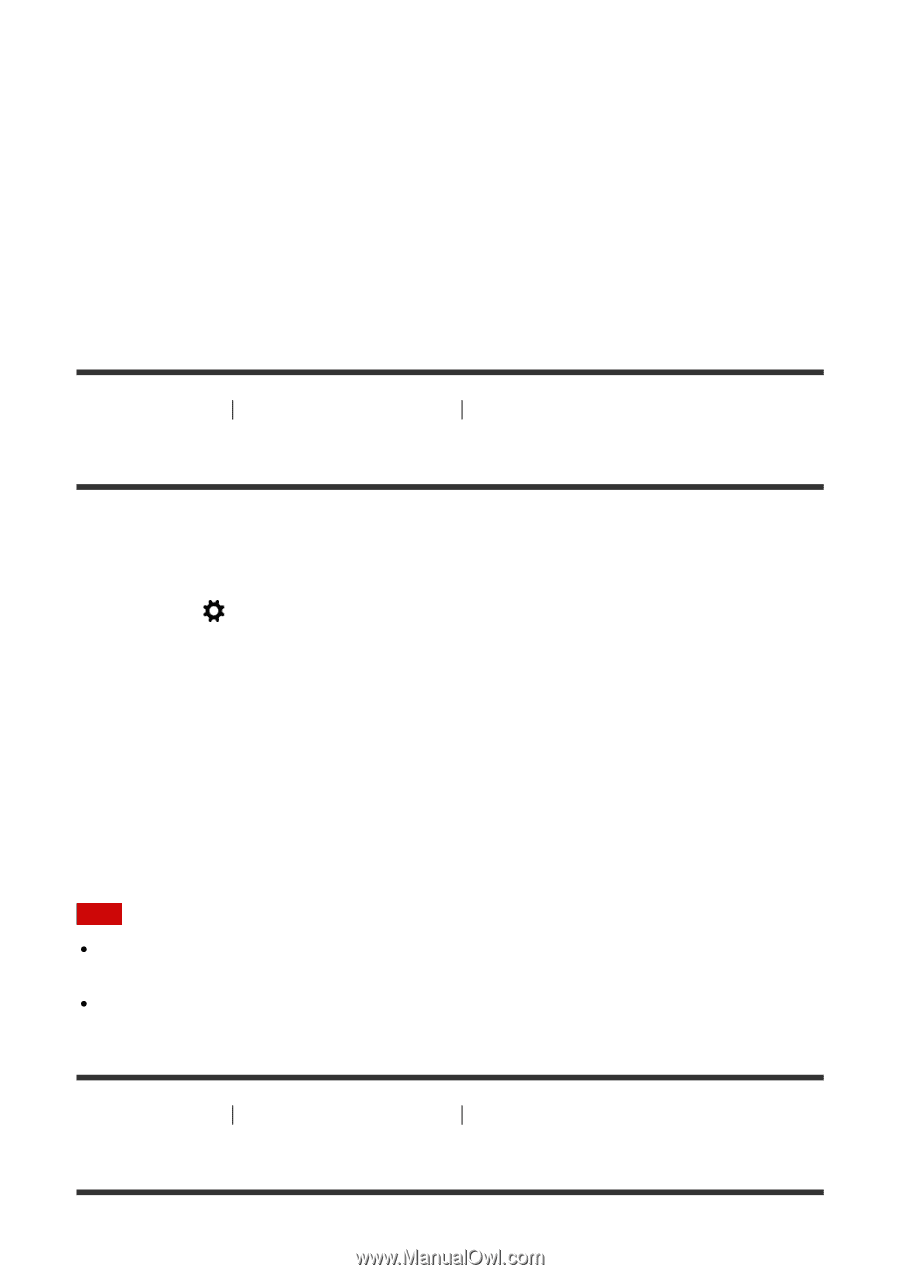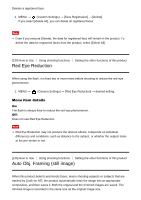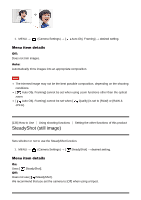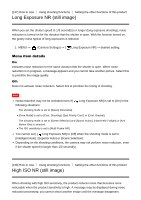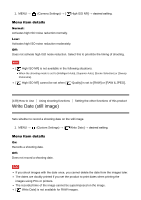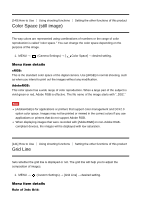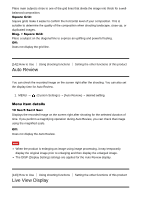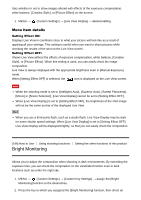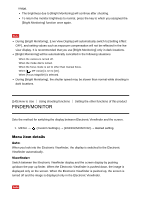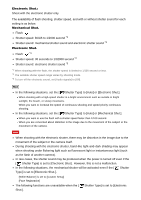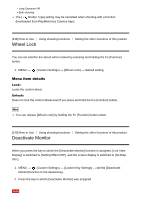Sony DSC-RX100M4 Help Guide (Printable PDF) - Page 150
Auto Review, Live View Display
 |
View all Sony DSC-RX100M4 manuals
Add to My Manuals
Save this manual to your list of manuals |
Page 150 highlights
Place main subjects close to one of the grid lines that divide the image into thirds for a wellbalanced composition. Square Grid: Square grids make it easier to confirm the horizontal level of your composition. This is suitable to determine the quality of the composition when shooting landscape, close-up, or duplicated images. Diag. + Square Grid: Place a subject on the diagonal line to express an uplifting and powerful feeling. Off: Does not display the grid line. [142] How to Use Using shooting functions Auto Review Setting the other functions of this product You can check the recorded image on the screen right after the shooting. You can also set the display time for Auto Review. 1. MENU → (Custom Settings) → [Auto Review] → desired setting. Menu item details 10 Sec/5 Sec/2 Sec: Displays the recorded image on the screen right after shooting for the selected duration of time. If you perform a magnifying operation during Auto Review, you can check that image using the magnified scale. Off: Does not display the Auto Review. Note When the product is enlarging an image using image processing, it may temporarily display the original image prior to enlarging and then display the enlarged image. The DISP (Display Setting) settings are applied for the Auto Review display. [143] How to Use Using shooting functions Setting the other functions of this product Live View Display