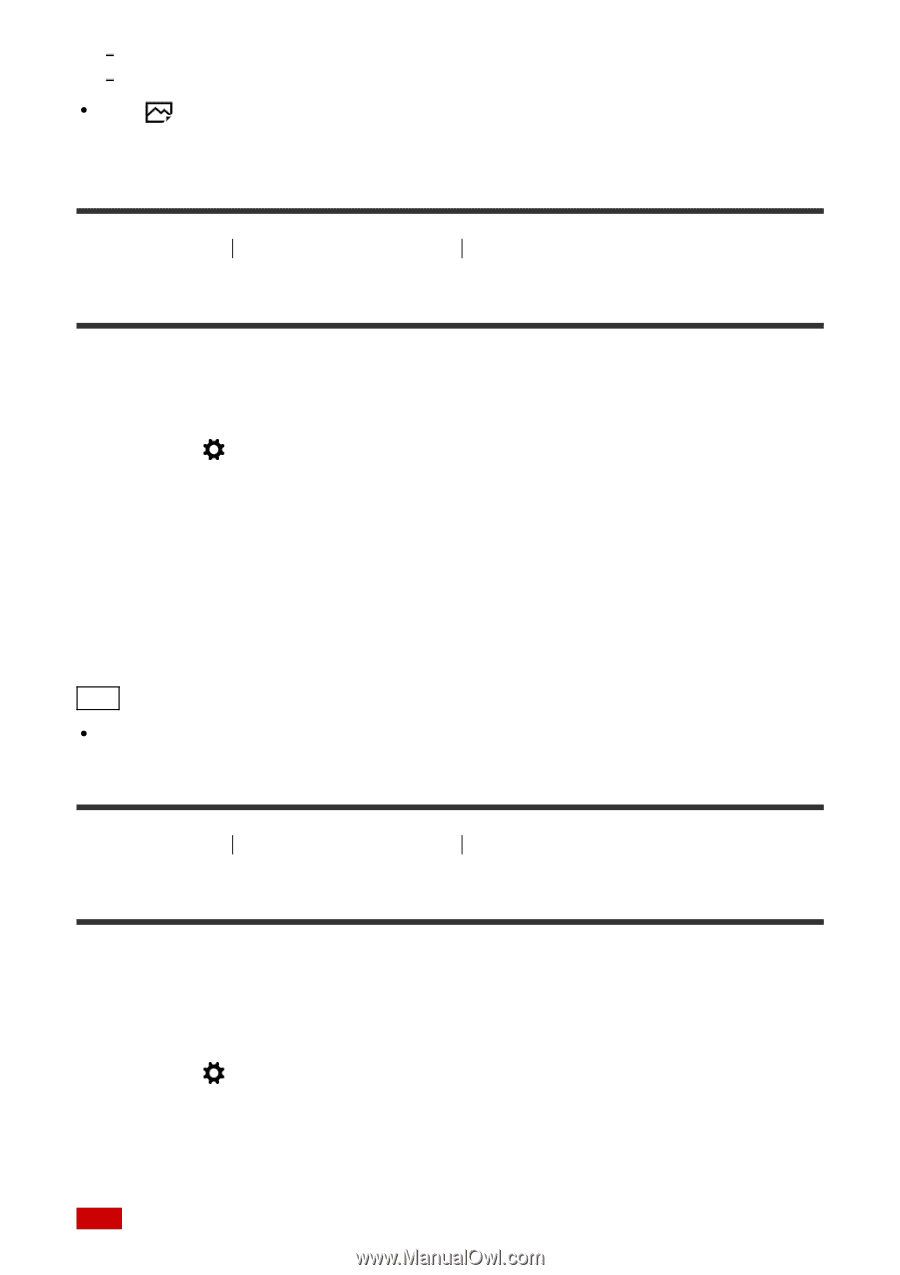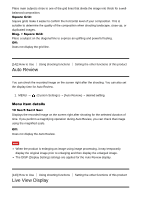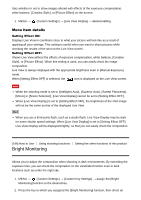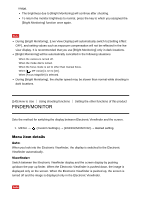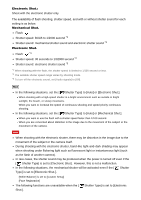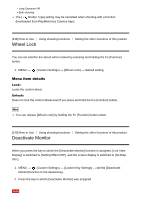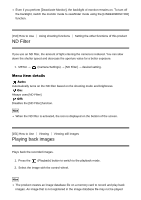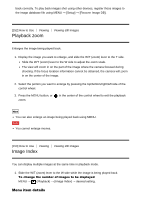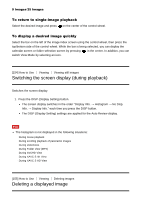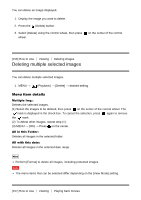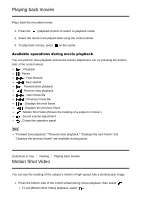Sony DSC-RX100M4 Help Guide (Printable PDF) - Page 155
Wheel Lock, Deactivate Monitor
 |
View all Sony DSC-RX100M4 manuals
Add to My Manuals
Save this manual to your list of manuals |
Page 155 highlights
Long Exposure NR Bulb shooting The [ Shutter Type] setting may be cancelled when shooting with a function downloaded from PlayMemories Camera Apps. [148] How to Use Using shooting functions Wheel Lock Setting the other functions of this product You can set whether the wheel will be locked by pressing and holding the Fn (Function) button. 1. MENU → (Custom Settings) → [Wheel Lock] → desired setting. Menu item details Lock: Locks the control wheel. Unlock: Does not lock the control wheel even if you press and hold the Fn (Function) button. Hint You can release [Wheel Lock] by holding the Fn (Function) button down. [149] How to Use Using shooting functions Setting the other functions of this product Deactivate Monitor When you press the key to which the [Deactivate Monitor] function is assigned, [Live View Display] is switched to [Setting Effect OFF], and the screen display is switched to [No Disp. Info.]. 1. MENU → (Custom Settings) → [Custom Key Settings] → set the [Deactivate Monitor] function to the desired key. 2. Press the key to which [Deactivate Monitor] was assigned. Note