Sony XBR-55A9G User Manual - Page 15
Viewing Internet media, Note, Related topics, Enjoying safe apps and video streaming services (
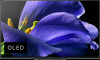 |
View all Sony XBR-55A9G manuals
Add to My Manuals
Save this manual to your list of manuals |
Page 15 highlights
[17] Getting Started | Introducing Android TV™ Viewing Internet media You can use video streaming services such as YouTube™ and Netflix to watch Internet content. The available services vary depending on your country and region. You can launch these services by selecting their tiles in the Home Menu. Note An Internet connection is required to watch Internet content. Related topics Enjoying safe apps and video streaming services (Security & restrictions) Connecting to a network using a LAN cable Using Wi-Fi to connect the TV to the Internet/Network Home menu [18] Getting Started | Introducing Android TV™ Enjoying safe apps and video streaming services (Security & restrictions) You can ensure safe use of the TV by setting installation restrictions on apps that are downloaded from unknown sources, or age restrictions on programs and videos. 1 Press the HOME button, then select [Settings] - [Device Preferences] - then options such as [Security & restrictions] or [Watching TV] - [Parental controls]. Note If you change the [Security & restrictions] settings, your device and personal data are more vulnerable to attack by unknown apps from sources other than Play Store. You agree that you are solely responsible for any damage to your device or loss of data that may result from using these apps. Hint Other separate restrictions may be available depending on the app. For details, refer to the app's Help. [19] Getting Started Basic Operations Home menu Using the TV menu Using the Quick Settings Selecting inputs Changing the picture and sound quality to your preferences How the LED lights up [20] Getting Started | Basic Operations















