Sony XBR-55A9G User Manual - Page 17
Hint, Customize channels (E), Using the TV menu, Using the Quick Settings
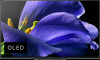 |
View all Sony XBR-55A9G manuals
Add to My Manuals
Save this manual to your list of manuals |
Page 17 highlights
Hint The recent history of channels watched is displayed in [TV]. You can add content to Play Next by selecting content on any channel and pressing and holding the (Enter) button on the remote control. You can move some of the channels under "Channels (D)" in the Home Menu. Use the (Up) / (Down) buttons to move the focus to the round icon of the row you want to move, and press (Left) button to be able to move the row up or down by pressing the (Up) / (Down) buttons. Customize channels (E) [Customize channels] is used to display or hide the selected channels. Hint For other information, see "Frequently Asked Questions" on the Sony Support Site. Frequently Asked Questions for Troubleshooting [21] Getting Started | Basic Operations Using the TV menu Press the TV button while watching a TV broadcast to display the [ TV menu]. A channel list is displayed in [TV menu] and you can easily select programs on other channels while watching TV. You can add favorite channels when using the built-in tuner. 1 Press the TV button while watching a TV broadcast. The TV menu is displayed at the bottom of the screen. 2 Move the focus left or right and select the program you want to watch. Hint If you select [ Add to Favorites] from the [TV control], you can add the channel you are watching to [Favorite channels]. You can also use the TV button on the remote control to display the channel list of the set-top box (cable/satellite box) by following the procedure below. Press the [HOME] button, then select [Settings] - [Watching TV] - [External inputs] - [Customize TV key]. Then, select the input that is connected to the set-top box (cable/satellite box). [22] Getting Started | Basic Operations Using the Quick Settings If you press the (Quick Settings) or ACTION MENU button on the remote control, you can quickly















