Sony XBR-55A9G User Manual - Page 66
Start here, Self diagnostics, Check if the TV is working properly., Hint, If the problem persists
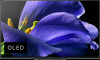 |
View all Sony XBR-55A9G manuals
Add to My Manuals
Save this manual to your list of manuals |
Page 66 highlights
Connected devices LED [97] Troubleshooting Start here Self diagnostics Software updates If a full reset (restart) of the TV is required Frequently Asked Questions for Troubleshooting [98] Troubleshooting | Start here Self diagnostics Check if the TV is working properly. Press the HELP button, then select [Self diagnostics], or [Problem diagnosis] - [Self diagnostics]. [Self diagnostics] will start. Hint You can also check the following symptoms under [ Problem diagnosis]. [Internet connectivity symptoms] [External devices symptoms] [Picture/Sound symptoms] If the problem persists, try the following. Reset (restart) the TV. For details, refer to If a full reset (restart) of the TV is required. Check and try Software updates. Support Site [99] Troubleshooting | Start here Software updates Sony will provide software updates from time to time in order to enhance functionality and provide users with the latest TV experience. The easiest way to receive software updates is via an internet connection to the TV. To check for software updates automatically To enable [Automatically check for update], press the HELP button, then select [System software update] - [Automatically check for update]. Hint To update the software manually, select [Software update]. Note When [Automatically check for update] is disabled, the TV cannot receive notifications even when a software update is available.















