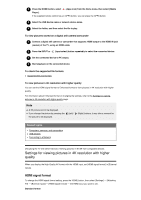Sony XBR-55A9G User Manual - Page 58
To turn off the built-in wireless LAN, Hint, Note, Related topics, Using Wi-Fi Direct to connect
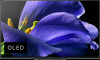 |
View all Sony XBR-55A9G manuals
Add to My Manuals
Save this manual to your list of manuals |
Page 58 highlights
2 Press the HOME button, then select [Settings] - [Network & Internet]. 3 Select a network you want to connect to and set the password. If your TV can not connect to the Internet/Network, refer to The TV cannot connect to the Internet/Network. page. To turn off the built-in wireless LAN 1 To disable [Wi-Fi], press the HOME button, then select [Settings] - [Network & Internet] - [Wi-Fi]. Hint For smooth video streaming: Change the setting of your wireless router to a high-speed networking standard such as 802.11n if possible. For details on how to change the setting, refer to the instruction manual of your wireless router, or contact the person who set up the network (network administrator). If the above procedure does not deliver any improvement, change the setting of your wireless router to 5GHz, which may help improve the video streaming quality. The 5GHz band may not be supported depending on your region/country. If the 5GHz band is not supported, the TV can only connect to a wireless router using the 2.4GHz band. To use WEP security with a wireless router, select [Settings] - [Network & Internet] - [Easy setup] - [Wi Fi]. Note The network-related settings that are required may vary depending on the Internet service provider or router. For details, refer to the instruction manuals provided by the Internet service provider or those supplied with the router. You can also contact the person who set up the network (network administrator). If you select the [Show password] option in the password entry screen, the exposed password may be seen by other individuals. Related topics Network (Internet/home)/apps The TV cannot connect to the Internet/Network. Connecting to a network using a LAN cable Using Wi-Fi Direct to connect to the TV (no wireless router required) Home network features [80] Connecting to a Network | Connecting to a network using a wireless connection Using Wi-Fi Direct to connect to the TV (no wireless router required) You can connect a device to the TV wirelessly, without using a wireless router, and then stream videos, photos, and music that is stored on your device directly to the TV.