Sony XBR-55A9G User Manual - Page 20
Hint, Screen, “Picture” advanced settings, Note, Picture mode
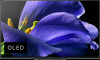 |
View all Sony XBR-55A9G manuals
Add to My Manuals
Save this manual to your list of manuals |
Page 20 highlights
Light sensor Optimize brightness according to ambient light. Advanced settings Access advanced picture enhancing options. For more details, refer to "Picture" advanced settings. Hint You can also change the [Picture mode] or [Brightness] via the Quick Settings while watching TV. For more details, refer to Using the Quick Settings. Screen Adjust the aspect ratio and viewable screen area. Wide mode Adjust the picture size. Auto wide Automatically adjusts wide mode based on the signal. 4:3 default Automatic sizing for 4:3 pictures. Auto display area Automatically adjusts the viewable screen area based on the signal. Display area Adjust the viewable screen area. Screen position Adjust the vertical and horizontal screen position. [26] Getting Started | Basic Operations | Changing the picture and sound quality to your preferences "Picture" advanced settings This page introduces various settings for the features you can configure in [ Picture mode] and [Advanced settings]. Note The actual display may vary or some settings may not be available depending on your model/country/region and the content you are watching. Picture mode Setting Vivid Standard Cinema Game Graphics Photo Custom Description Picture with enhanced edges and contrast. Suitable picture for basic home use. Suitable picture for watching movies. Suitable picture for playing video games. Suitable picture for watching tables and characters. Suitable picture for photo viewing. Customize picture settings.















