Sony XBR-55A9G User Manual - Page 81
Hint, Related topics, Your TV cannot connect to the server., You can connect to the Internet,
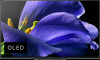 |
View all Sony XBR-55A9G manuals
Add to My Manuals
Save this manual to your list of manuals |
Page 81 highlights
Quality depends on the original video provided by the video content provider and your connection bandwidth. To enjoy watching Internet streaming videos, a network with a fast and stable line speed is necessary. In general, speeds that resemble the following are necessary: Streaming standard definition (SD) Internet video: 2.5 Mbps Streaming high definition (HD) Internet video: 10 Mbps Streaming Ultra HD (4K) Internet video: 25 Mbps The wireless network connection quality varies depending on the distance or obstacles (e.g., wall) between the TV and the wireless router, environmental interference, and the quality of the wireless router. In this case, use a wired connection for the Internet, or try the 5GHz band. The 5GHz band may not be supported depending on your region/country. If the 5GHz band is not supported, the TV can only connect to a wireless router using the 2.4GHz band. When using a wireless network, keep wireless devices close together or avoid obstacles. Keep devices that emit RF interference (such as microwaves) away from the TV and wireless router, or turn off such devices. Audio is not output for videos without audio. Hint For more information, please visit the Sony support website. Support Site Related topics Connecting to a network using a LAN cable Using Wi-Fi to connect the TV to the Internet/Network [143] Troubleshooting | Network (Internet/home)/apps Your TV cannot connect to the server. Check the LAN cable or wireless connection to your server and your TV. Check if your network is properly configured on your TV. Check your LAN cable/wireless connection or your server. The TV may have lost connection with the server. Perform [Server diagnostics] to check if your media server is communicating properly with the TV. Press the HOME button, then select [Settings] - [Network & Internet] - [Home network] - [Server diagnostics]. Related topics Home network features The TV cannot connect to the Internet/Network. [144] Troubleshooting | Network (Internet/home)/apps You can connect to the Internet, but not to certain apps and services. The date and time settings of this TV may be incorrect. Depending on certain apps and services, you may not be able to connect to those apps and services if the time is incorrect. If the time is incorrect, press the HOME button, then select [Settings] - enable [Automatic date & time] in [Device Preferences] - [Date & time]. *















