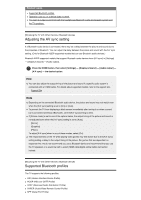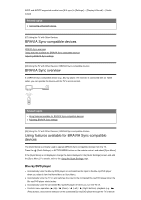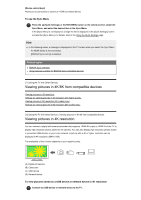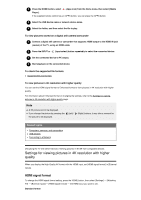Sony XBR-55A9G User Manual - Page 54
Note, Related topics, Viewing pictures in 8K resolution (8K models only), To view pictures stored
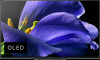 |
View all Sony XBR-55A9G manuals
Add to My Manuals
Save this manual to your list of manuals |
Page 54 highlights
Standard HDMI format*1 for normal use. Enhanced format High-Quality HDMI format*1*2. Only set when using capable devices. *1 HDR included (HDR models only). HDR models have [HDR mode] in [Settings] - [Display & Sound] - [Picture] - [Advanced settings] - [Video options]. *2 4K 60p 4:2:0 10 bit, 4:4:4, 4:2:2 etc. Note When using Enhanced format, picture and sound may not be output correctly. In this case, connect the device to an HDMI IN that is in [Standard format], or change the HDMI signal format of HDMI IN to [Standard format]. Only set to Enhanced format when using compatible devices. When you watch 4K picture with High-Quality, use a Premium High Speed HDMI Cable(s) that supports speeds of 18 Gbps. For details on a Premium High Speed HDMI Cable(s) that supports 18 Gbps, refer to the cable specifications. Related topics Viewing pictures in 4K resolution [74] Using the TV with Other Devices | Viewing pictures in 4K /8K from compatible devices Viewing pictures in 8K resolution (8K models only) You can connect a digital still camera/camcorder that supports HDMI 8K output to HDMI IN 4 of the TV to display high resolution photos stored on the camera. You can also display high resolution photos stored in connected USB devices or your home network. A picture with a 8K or higher resolution can be displayed in 8K resolution (7680×4320) (Z9G series only) . The availability of this function depends on your region/country. (A) (B) (C) (D) (A) Digital still camera (B) Camcorder (C) USB device (D) Network device To view pictures stored on a USB device or network device in 8K resolution 1 Connect the USB device or network device to the TV. 2 Press the HOME button, select (Apps icon) from the Home menu, then select [ Media Player]. If the supplied remote control has an APPS button, you can press the APPS button. 3 Select the USB device name or network device name. 4 Select the folder, and then select the file to play. To view pictures stored on a digital still camera/camcorder