Sony XBR-55A9G User Manual - Page 85
Sony XBR-55A9G Manual
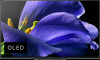 |
View all Sony XBR-55A9G manuals
Add to My Manuals
Save this manual to your list of manuals |
Page 85 highlights
If the TV turns on with this procedure, there may be a problem with the remote control. Refer to the following topic. The remote control does not operate. 3. Unplug the AC power cord (mains lead) and wait for 2 minutes (3 minutes for models equipped with an OLED panel). Unplug the TV power cord (mains lead) from the electrical outlet and wait for 2 minutes (3 minutes for models equipped with an OLED panel). Then plug the power cord (mains lead) back into the electrical outlet. After 20 seconds, press the power button on the remote control or TV. Hint When you unplug the TV and plug it in again, the TV may not be able to turn on for a while, even if you press the power button on the remote control or TV. This is because it takes time to initialize the system. Wait for about 10 to 20 seconds, then try again. Related topics The remote control does not operate. If a full reset (restart) of the TV is required [152] Troubleshooting Connected devices No picture from a connected device. You cannot select a connected device in the Home Menu. Certain programs on digital sources display a loss of detail. Photo images or folders take time to display. You cannot find a connected BRAVIA Sync HDMI device. An external device (such as a set-top box) cannot be controlled via the IR Blaster or the TV's remote control. (IR Blaster compatible models or set-top box control compatible models only) Some media files in the USB device or server are not displayed. Operation cuts out, or a device does not work. Some paid content cannot be played. [153] Troubleshooting | Connected devices No picture from a connected device. Turn the connected device on. Check the cable connection between the device and TV. Press the INPUT or (Input select) button to display the list of inputs, then select the desired input. Correctly insert the USB device. Make sure that the USB device has been properly formatted. Operation is not guaranteed for all USB devices. Also, operations differ depending on the USB device features or the video files being played. Change the HDMI signal format of the HDMI input that does not display a picture to standard format. Press the HOME button, then select [Settings] - [Watching TV] - [External inputs] - [HDMI signal format] - the HDMI input you want to set . Related topics














