Sony XBR-55A9G User Manual - Page 82
Hint, Related topics, Remote control/accessories, The remote control does not operate.
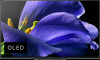 |
View all Sony XBR-55A9G manuals
Add to My Manuals
Save this manual to your list of manuals |
Page 82 highlights
Check that the LAN cable and AC power cord (mains lead) of the router/modem* has been properly connected. * Your router/modem must first be setup to connect to the Internet. Contact your Internet service provider for router/modem settings. Try using apps later. The app content provider's server may be out of service. Hint For more information, please visit the Sony support website. Support Site Related topics Connecting to a network using a LAN cable Using Wi-Fi to connect the TV to the Internet/Network [145] Troubleshooting Remote control/accessories The remote control does not operate. [146] Troubleshooting | Remote control/accessories The remote control does not operate. Check if the TV is working properly Press the power button on the TV to determine if the problem is with the remote control or not. For the location of the power button, refer to the Reference Guide supplied with the TV. If the TV is not working, try resetting it. If a full reset (restart) of the TV is required Check if the remote control is working properly Point the remote control at the remote control sensor located at the front of the TV. Keep the remote control sensor area clear from obstacles. Fluorescent light can interfere with remote control operation; try turning off any fluorescent light. Check that the orientation of each battery matches the positive (+) and negative (-) symbols in the battery compartment. Battery power may be low. Remove the remote control cover and replace the batteries with new ones. Sliding type Push-release type















