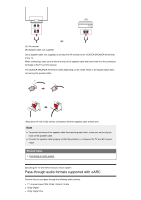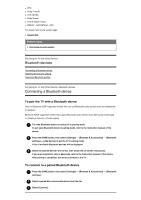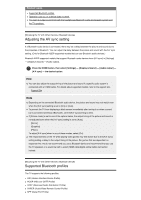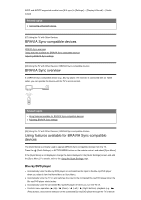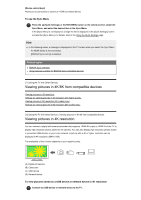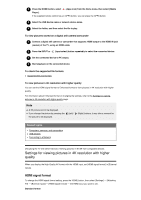Sony XBR-55A9G User Manual - Page 52
To use the Sync Menu, Hint, Related topics, Viewing pictures in 4K/8K from compatible devices,
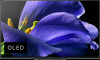 |
View all Sony XBR-55A9G manuals
Add to My Manuals
Save this manual to your list of manuals |
Page 52 highlights
[Device control keys] Allows you to set buttons to control an HDMI connected device. To use the Sync Menu 1 Press the (Quick Settings) or ACTION MENU button on the remote control, select the Sync Menu, and select the desired item in the Sync Menu. If the [Sync Menu] is not displayed, change the items displayed in the [Quick Settings] screen and add the [Sync Menu]. For details, refer to the Using the Quick Settings page. Hint In the following cases, a message is displayed on the TV screen when you select the Sync Menu. An HDMI device is not connected. [BRAVIA Sync control] is disabled. Related topics BRAVIA Sync overview Using features available for BRAVIA Sync-compatible devices [71] Using the TV with Other Devices Viewing pictures in 4K/8K from compatible devices Viewing pictures in 4K resolution Settings for viewing pictures in 4K resolution with higher quality Viewing pictures in 8K resolution (8K models only) Settings for viewing pictures in 8K resolution (8K models only) [72] Using the TV with Other Devices | Viewing pictures in 4K /8K from compatible devices Viewing pictures in 4K resolution You can connect a digital still camera/camcorder that supports HDMI 4K output to HDMI IN of the TV to display high resolution photos stored on the camera. You can also display high resolution photos stored in connected USB devices or your home network. A picture with a 4K or higher resolution can be displayed in 4K resolution (3840×2160). The availability of this function depends on your region/country. (A) (B) (C) (D) (A) Digital still camera (B) Camcorder (C) USB device (D) Network device To view pictures stored on a USB device or network device in 4K resolution 1 Connect the USB device or network device to the TV.