Sony XBR-55A9G User Manual - Page 22
[Motion] settings, [Video options] settings, [Reset] settings, Hint, Related topics
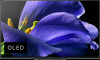 |
View all Sony XBR-55A9G manuals
Add to My Manuals
Save this manual to your list of manuals |
Page 22 highlights
[Motion] settings Setting Description Motionflow Refines moving images. Increases the number of image frames to display videos smoothly. If you select [Custom], you can adjust [Smoothness] and [Clearness]. CineMotion Optimizes picture quality based on video content, such as movies and computer graphics. Smoothly reproduces the motion of filmed images (images recorded at 24 frames per second) such as movies. [Video options] settings Setting Description HDR mode Picture that is suitable for a High Dynamic Range signal. HDMI video range Select the signal range for HDMI input. Color space Change the color reproduction range. [Reset] settings Setting Reset Description Return all picture settings to factory default. Hint For other information, see the related topics below or "Frequently Asked Questions" on the Sony Support Site. Frequently Asked Questions for Troubleshooting Related topics Adjusting the picture quality [27] Getting Started | Basic Operations | Changing the picture and sound quality to your preferences Adjusting the sound quality You can configure various settings related to the TV's sound such as sound quality and sound mode. Note The actual display may vary or some settings may not be available depending on your model/country/region, TV settings, and the connected device. Press the HOME button, then select [Settings] - [Display & Sound] - the desired option. You can change the following settings.















