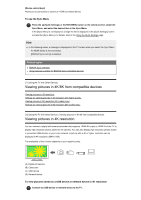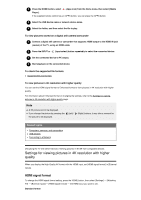Sony XBR-55A9G User Manual - Page 56
Note, Related topics, Connecting to a Network, Connecting to a network using a LAN cable, Hint
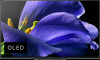 |
View all Sony XBR-55A9G manuals
Add to My Manuals
Save this manual to your list of manuals |
Page 56 highlights
Standard HDMI format*1 for normal use. Enhanced format High-Quality HDMI format*1*2. Only set when using capable devices. *1 HDR included (HDR models only). HDR models have [HDR mode] in [Settings] - [Display & Sound] - [Picture] - [Advanced settings] - [Video options]. *2 4K 60p 4:2:0 10 bit, 4:4:4, 4:2:2 etc. *3 8K 24/30p 4:2:0 8 bit, 4K 120p 4:2:0 8 bit Note When using Enhanced format, picture and sound may not be output correctly. In this case, connect the device to an HDMI IN that is in [Standard format], or change the HDMI signal format of HDMI IN to [Standard format]. Only set to Enhanced format when using compatible devices. When you watch an 8K picture with High-Quality, use a Premium High Speed HDMI Cable(s) that supports speeds of 18 Gbps. For details on a Premium High Speed HDMI Cable(s) that supports 18 Gbps, refer to the cable specifications. Related topics Viewing pictures in 8K resolution (8K models only) [76] Connecting to a Network Connecting to a network using a LAN cable Connecting to a network using a wireless connection Home network features [77] Connecting to a Network Connecting to a network using a LAN cable Connecting to a network using a LAN cable A wired LAN connection allows you to access the Internet and your home network. Make sure to connect to the Internet or home network via a router. Hint If you are using a modem with router functions, you do not need to prepare a separate router. Ask your service provider for information about your modem's specifications. (B) (A) LAN cable (B) Computer (E) (A) (C) (D)