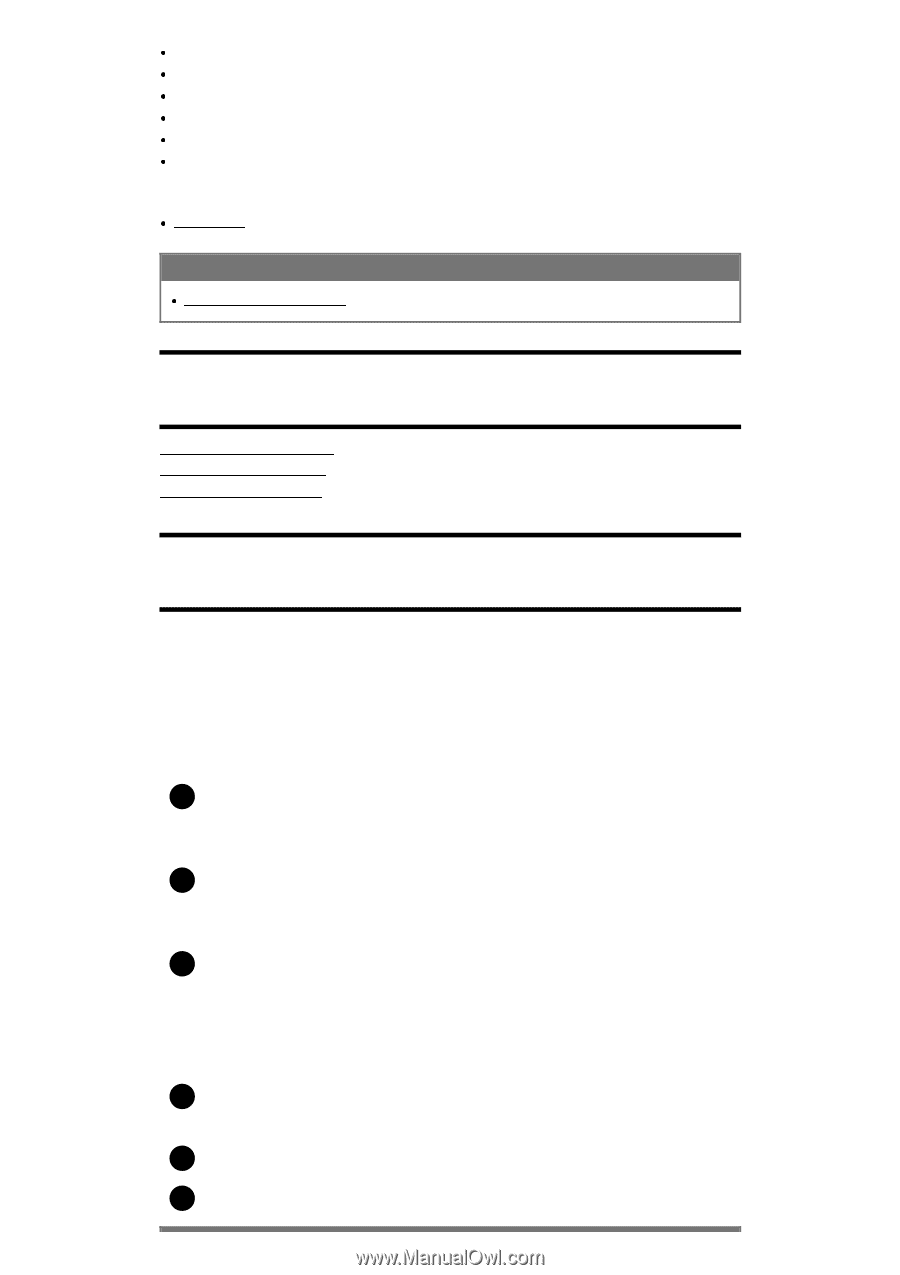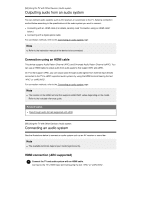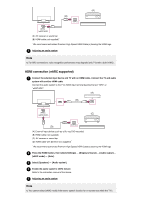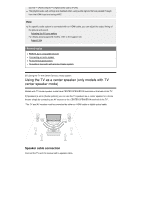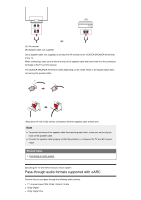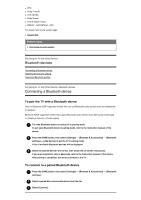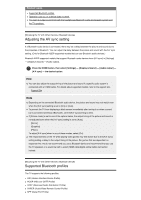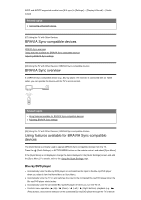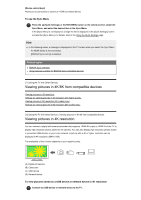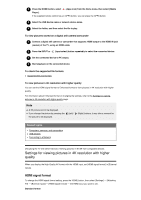Sony XBR-55A9G User Manual - Page 48
Related topics, Bluetooth devices, Connecting a Bluetooth device
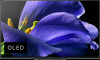 |
View all Sony XBR-55A9G manuals
Add to My Manuals
Save this manual to your list of manuals |
Page 48 highlights
DTS Dolby TrueHD DTS-HD MA Dolby Atmos DTS:X Master Audio MPEG2 - AAC/MPEG4 - AAC For details, refer to the support page. Support Site Related topics Connecting an audio system [63] Using the TV with Other Devices Bluetooth devices Connecting a Bluetooth device Adjusting the AV sync setting Supported Bluetooth profiles [64] Using the TV with Other Devices | Bluetooth devices Connecting a Bluetooth device To pair the TV with a Bluetooth device Only for Bluetooth A2DP-supported models that can use Bluetooth audio devices such as headphones or speakers. Bluetooth A2DP-supported models that support Bluetooth audio devices have [A/V sync] in [Settings] - [Display & Sound] - [Audio output]. 1 Turn the Bluetooth device on and put it in pairing mode. To put your Bluetooth device in pairing mode, refer to the instruction manual of the device. 2 Press the HOME button, then select [Settings] - [Remotes & Accessories] - [Bluetooth settings] - [Add device] to put the TV in pairing mode. A list of available Bluetooth devices will be displayed. 3 Select the desired device from the list, then follow the on-screen instructions. If you are prompted to enter a passcode, refer to the instruction manual of the device. After pairing is completed, the device connects to the TV. To connect to a paired Bluetooth device 1 Press the HOME button, then select [Settings] - [Remotes & Accessories] - [Bluetooth settings]. 2 Select a paired but unconnected device from the list. 3 Select [Connect].