Sony XBR-55A9G User Manual - Page 88
LED, The illumination LED sometimes lights up.
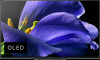 |
View all Sony XBR-55A9G manuals
Add to My Manuals
Save this manual to your list of manuals |
Page 88 highlights
The source device needs to meet HDCP (High-bandwidth Digital Content Protection) 2.0/2.1/2.2 standards. Some pay contents may not be displayed via a source device which does not meet HDCP 2.0/2.1/2.2 standards. [162] Troubleshooting LED The illumination LED sometimes lights up. You want to disable the illumination LED so that it does not light up or blink. You want to disable the built-in MIC LED so that it does not light up (only TVs with a built-in MIC). [163] Troubleshooting | LED The illumination LED sometimes lights up. The illumination LED lights up at various times such as during software updates using a USB storage device. Refer to How the LED lights up for details. [164] Troubleshooting | LED You want to disable the illumination LED so that it does not light up or blink. You can turn it off. Press the HOME button, then select [Settings] - [Device Preferences] - [LED indicator] - [Illumination LED] - [Off]. Note Even if [Illumination LED] is set to [Off], the illumination LED lights up from when "Ok Google" is detected and heard to when the TV responds. We recommend that you do not change this setting under normal circumstances because you will be unable to identify whether the TV is on or off, or a timer is set. [165] Troubleshooting | LED You want to disable the built-in MIC LED so that it does not light up (only TVs with a built-in MIC). To turn off the built-in MIC LED, select [Settings] - [Device Preferences] - [LED indicator] and disable [Built-in MIC LED]. [166] Index TV programs GUIDE Interactive broadcasts Channels Parental lock











