Sony XBR-55A9G User Manual - Page 60
To check the server connection, To use the renderer function, To use the remote device
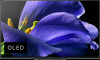 |
View all Sony XBR-55A9G manuals
Add to My Manuals
Save this manual to your list of manuals |
Page 60 highlights
You can adjust the following home network settings. To check the server connection Press the HOME button, then select [Settings] - [Network & Internet] - [Home network] - [Server diagnostics] - follow the on-screen instructions to perform diagnostics. To use the renderer function Press the HOME button, then select [Settings] - [Network & Internet] - [Home network] - [Renderer] - the desired option. [Renderer] Enable the renderer function. You can play photo/music/video files in a controller (e.g., digital still camera) on the TV screen by operating the device directly. [Renderer access control] Select [Auto access permission] to access the TV automatically when a controller accesses the TV for the first time. Select [Custom settings] to change the access permission settings of each controller. To use the remote device Press the HOME button, then select [Settings] - [Network & Internet] - [Remote device settings] - the desired option. [Control remotely] Enable operation of the TV from a registered device. [Deregister remote device] Deregister a device to disable operation of the TV from that device. [83] Connecting to a Network | Home network features Playing content from a computer You can enjoy content (photo/music/video files) stored on a network device located in another room, if you connect the TV to a home network via a router. (A) (D) (C) (B) (A) Computer (Server) (B) Router (C) Modem (D) Internet 1 Connect the TV to your home network. 2 Press the HOME button, and select (Apps icon) from the Home menu, then select [Media Player]. If the supplied remote control has an APPS button, you can press the APPS button. 3 Select the network device name. 4 Select the folder, and then select the file to play.















