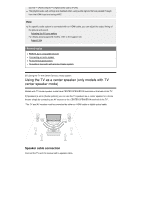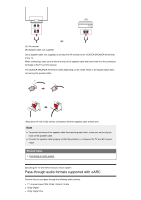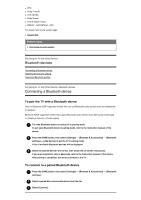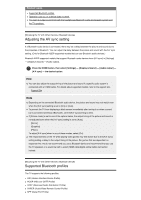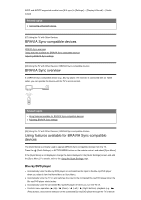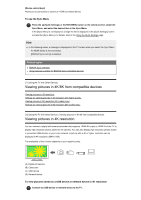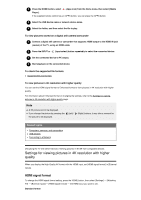Sony XBR-55A9G User Manual - Page 50
Related topics, BRAVIA Sync-compatible devices, BRAVIA Sync overview
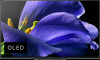 |
View all Sony XBR-55A9G manuals
Add to My Manuals
Save this manual to your list of manuals |
Page 50 highlights
A2DP and AVRCP supported models have [A/V sync] in [Settings] - [Display & Sound] - [Audio output]. Related topics Connecting a Bluetooth device [67] Using the TV with Other Devices BRAVIA Sync-compatible devices BRAVIA Sync overview Using features available for BRAVIA Sync-compatible devices Adjusting BRAVIA Sync settings [68] Using the TV with Other Devices | BRAVIA Sync-compatible devices BRAVIA Sync overview If a BRAVIA Sync-compatible device (e.g., Blu-ray player, AV receiver) is connected with an HDMI cable, you can operate the device with the TV's remote control. Related topics Using features available for BRAVIA Sync-compatible devices Adjusting BRAVIA Sync settings [69] Using the TV with Other Devices | BRAVIA Sync-compatible devices Using features available for BRAVIA Sync-compatible devices The [Sync Menu] is primarily used to operate BRAVIA Sync-compatible devices from the TV. Press the (Quick Settings) or ACTION MENU button on the remote control, and select [Sync Menu]. If the [Sync Menu] is not displayed, change the items displayed in the [Quick Settings] screen and add the [Sync Menu]. For details, refer to the Using the Quick Settings page. Blu-ray/DVD player Automatically turns the Blu-ray/DVD player on and switches the input to the Blu-ray/DVD player when you select it from the Home Menu or Sync Menu. Automatically turns the TV on and switches the input to the connected Blu-ray/DVD player when the Blu-ray/DVD player starts to play. Automatically turns the connected Blu-ray/DVD player off when you turn the TV off. Controls menu operation ( (Up) / (Down) / (Left) / (Right) buttons), playback (e.g., (Play) button), and channel selection of the connected Blu-ray/DVD player through the TV's remote