Sony XBR-55A9G User Manual - Page 16
Home menu, Search, Notifications, Inputs, Timers, and Settings (A), Apps (B), Play Next (C), Note
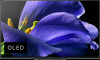 |
View all Sony XBR-55A9G manuals
Add to My Manuals
Save this manual to your list of manuals |
Page 16 highlights
Home menu The screen displayed when you press the HOME button on the remote control is called the Home Menu. From the Home Menu, you can search for content and select recommended content, apps, and settings. (A) (B) (C) (D) (E) Search, Notifications, Inputs, Timers, and Settings (A) (Microphone) / (On-screen keyboard):Use the microphone on the remote control, the built-in MIC or the on-screen keyboard displayed on the TV to input keywords and search for various content. When (microphone) on the Home Screen is selected, whether the remote control microphone or the built-in MIC is used varies depending on your region/country/language/situation. For voice search, refer to the Using the remote control microphone page. (Notifications):Displayed when there is a notification such as when there is a connection issue . The number indicates the number of notifications. (Inputs):Switches the input device connected to the TV. (Timers):Configure the [Timer] and [Sleep timer]. For details, refer to the Setting a timer page. (Settings):Configure various TV-related settings. For details, refer to the Settings page. Apps (B) Display your favorite apps. If you select [ Apps], a list of installed apps is displayed. Select [Add app to favorites] to add an app to favorites. If you select an added app and press and hold the (Enter) button on the remote control, you can change the sort order or remove a favorite. If you select a TV app, you can watch TV broadcasts or input. Play Next (C) Displays what you can watch next depending on the content. Note If there is no applicable content, [ Play Next] may not be displayed. Channels (D) The rows under Apps (B) are called "Channels". Here, you can watch recommended content from video streaming services.















