Sony XBR-55A9G User Manual - Page 62
[Watching TV], Available options, Note, [Display & Sound]
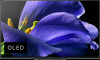 |
View all Sony XBR-55A9G manuals
Add to My Manuals
Save this manual to your list of manuals |
Page 62 highlights
[Apps] [Device Preferences] Configure settings such as [ Keyboard], [Home screen], and [Accessibility]. [Remotes & Accessories] Configure settings such as [ Remote control] and [Bluetooth settings]. [Expert panel settings] (only models equipped with an OLED panel) [87] Settings | Configuring the TV [Watching TV] 1 Press the HOME button, then select [Settings] - [Watching TV] - the desired option. Available options [Channels] Configures the settings related to receiving broadcast programming. [EWBS Auto-On] Broadcast signal may transmit emergency information and notify users by powering on the TV when the TV is in standby mode. To enable this feature, select [On] in [EWBS Auto-On] screen during Initial Setup or press the HOME button, then select [Settings] - [Watching TV] - [Preferences (Channels)] - [EWBS Auto-On] to change the settings. Note The standby power consumption will increase if [On] is set. The availability of this function depends on your region/country. [Parental controls] Configures the parental lock settings for broadcasts and other items. [External inputs] Configures the settings of the external inputs and BRAVIA Sync. For details about BRAVIA Sync, refer to BRAVIA Sync-compatible devices. [88] Settings | Configuring the TV [Display & Sound] 1 Press the HOME button, then select [Settings] - [Display & Sound] - the desired option. Available options [Picture] Configures display settings that adjust the picture quality, such as screen brightness. To adjust the picture quality to your preferences, refer to the Adjusting the picture quality page. [Screen] Adjusts the screen size and position. [Sound] Configures settings that adjust the sound. To adjust the sound quality to your preferences, refer to the Adjusting the sound quality page. [Audio output] Configures selection settings related to speakers. [89] Settings | Configuring the TV















