Sony XBR-55A9G User Manual - Page 71
A black box appears on the screen., There are banners/tickers at the top or bottom of the screen.
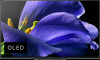 |
View all Sony XBR-55A9G manuals
Add to My Manuals
Save this manual to your list of manuals |
Page 71 highlights
In this case, the TV might be in demo mode. Try exiting demo mode. Press the HOME button on the remote control and select [ Settings] - [Device Preferences] - [Retail mode settings]. Disable [Demo mode] and [Picture reset mode]. [107] Troubleshooting | Picture (quality)/screen A black box appears on the screen. A text option is selected although no text is available. Check the [ Captions]/[Broadcast closed captions] settings in [Accessibility]. (Option name differs depending on your region/country.) You can select a different option from the current option. [108] Troubleshooting | Picture (quality)/screen There are banners/tickers at the top or bottom of the screen. In this case, the TV might be in demo mode. Try exiting demo mode. Press the HOME button on the remote control and select [ Settings] - [Device Preferences] - [Retail mode settings]. Disable [Demo mode] and [Picture reset mode]. [109] Troubleshooting | Picture (quality)/screen High resolution HDR pictures are not displayed. The following are required to watch high resolution HDR pictures such as 4K (50p/60p) *. Connect the 4K (50p/60p)* playable device. Use a Premium High Speed HDMI Cable(s) that supports 18 Gbps. Set [HDMI signal format] to [Enhanced format] by selecting [Settings] - [Watching TV] - [External inputs] - [HDMI signal format] - the HDMI terminal you want to set . Check whether the connected device has the latest settings or firmware. * Availability depends on your model/region/country. [110] Troubleshooting | Picture (quality)/screen A message about an app asking for permission to access a TV function is displayed. Select whether to allow or deny the app access to the displayed function. You can check the list of app permissions categorized by TV function and change permission settings for each app. Press the HOME button, select [Settings] - [Apps] - [App permissions] - the desired TV function. [111] Troubleshooting | Picture (quality)/screen The screen becomes darker after a certain period of time. (only models equipped with an OLED panel) If the whole image or part of the image remains still, the screen will gradually become darker to reduce image retention. This is a feature to protect the panel, and is not a malfunction. [112] Troubleshooting | Picture (quality)/screen















