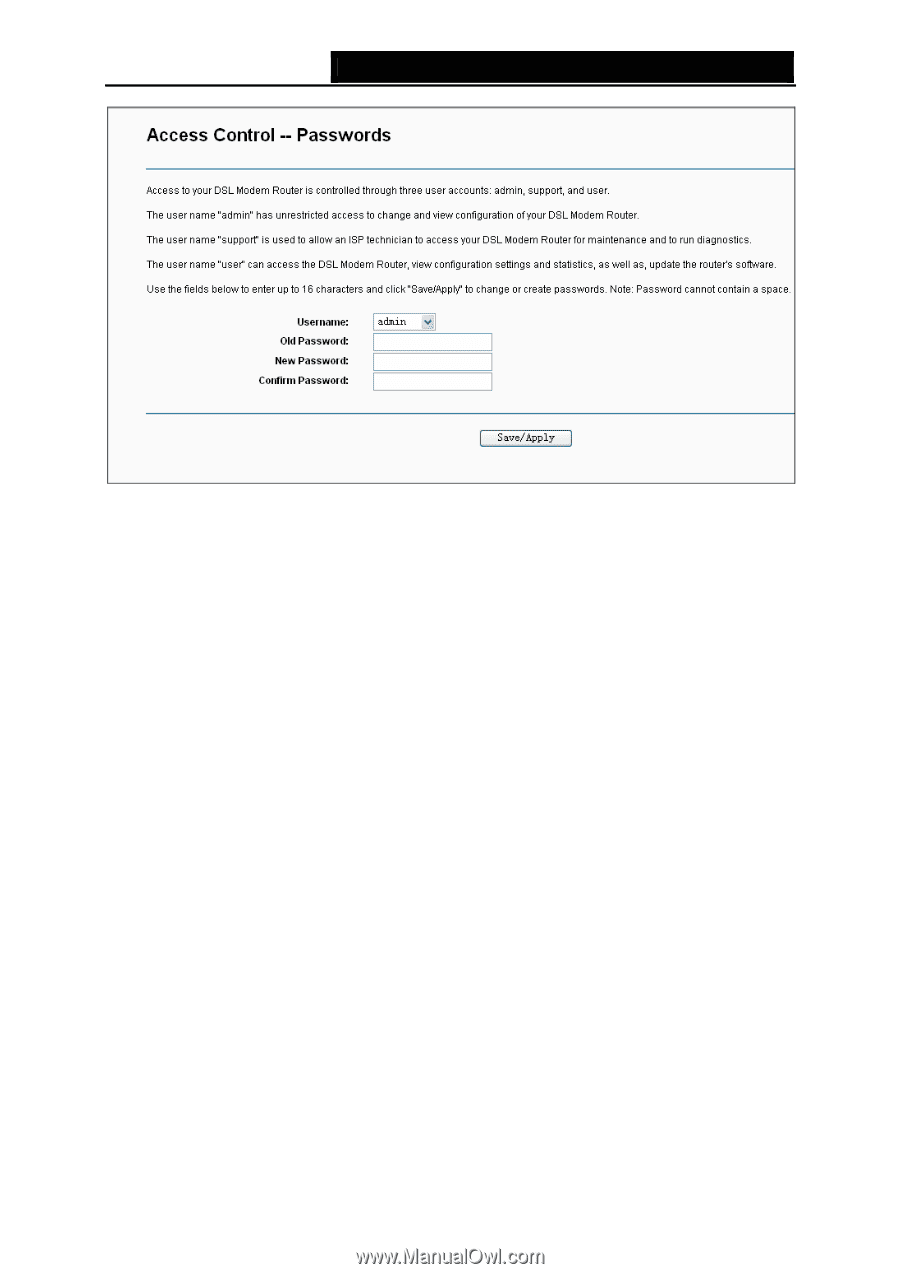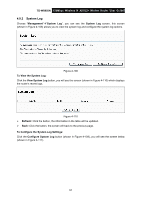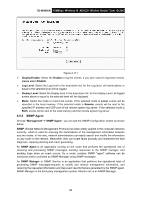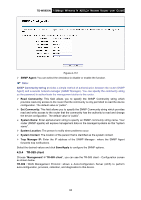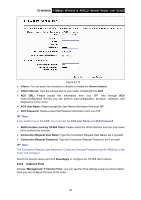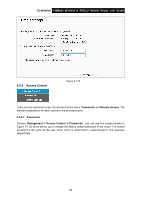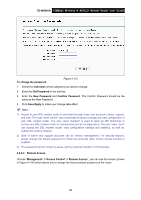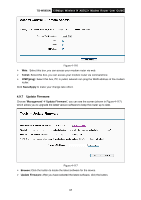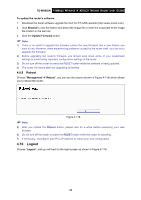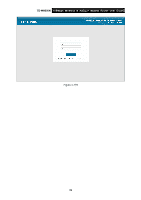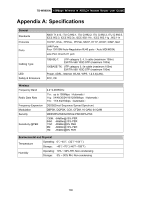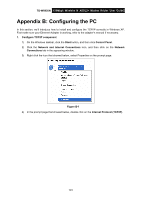TP-Link TD-W8950N TD-W8950N V1 User Guide 1910010940 - Page 104
Save/Apply
 |
View all TP-Link TD-W8950N manuals
Add to My Manuals
Save this manual to your list of manuals |
Page 104 highlights
TD-W8950N 150Mbps Wireless N ADSL2+ Modem Router User Guide To change the password: Figure 4-115 1. Select the Username whose password you want to change. 2. Enter the Old Password in the text box. 3. Enter the New Password and Confirm Password. The Confirm Password should be the same as the New Password. 4. Click Save/Apply to make your change take effect. Note: 1) Access to your DSL modem router is controlled through three user accounts: admin, support, and user. The user name "admin" has unrestricted access to change and view configuration of your DSL modem router. The user name "support" is used to allow an ISP technician to access your DSL modem router for maintenance and to run diagnostics. The user name "user" can access the DSL modem router, view configuration settings and statistics, as well as, update the router's software. 2) Both of admin and support accounts can do remote management. For security reasons, please change the default password for these two accounts when remote access function is enabled. 3) The password cannot contain a space, and its maximum length is 16 characters. 4.9.6.2 Remote Access Choose "Management""Access Control""Remote Access", you can see the screen (shown in Figure 4-116) which allows you to change the factory default password of the router. 96