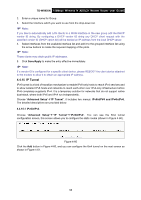TP-Link TD-W8950N TD-W8950N V1 User Guide 1910010940 - Page 63
IP Tunnel
 |
View all TP-Link TD-W8950N manuals
Add to My Manuals
Save this manual to your list of manuals |
Page 63 highlights
TD-W8950N 150Mbps Wireless N ADSL2+ Modem Router User Guide 2. Enter a unique name for Group. 3. Select the Interface which you want to use from the drop-down list. Note: If you like to automatically add LAN clients to a WAN Interface in the new group add the DHCP vendor ID string. By configuring a DHCP vendor ID string any DHCP client request with the specified vendor ID (DHCP option 60) will be denied an IP address from the local DHCP server. 4. Select interfaces from the available interface list and add it to the grouped interface list using the arrow buttons to create the required mapping of the ports. Note: These clients may obtain public IP addresses. 5. Click Save/Apply to make the entry effective immediately. Note: If a vendor ID is configured for a specific client device, please REBOOT the client device attached to the modem to allow it to obtain an appropriate IP address. 4.4.15 IP Tunnel IPv6 tunnel is a kind of transition mechanism to enable IPv6-only hosts to reach IPv4 services and to allow isolated IPv6 hosts and networks to reach each-other over IPv4-only infrastructure before IPv6 completely supplants IPv4. It is a temporary solution for networks that do not support native dual-stack, where both IPv6 and IPv4 run independently. Choose "Advanced Setup""IP Tunnel", it includes two menus: IPv6inIPV4 and IPv4inIPv6, The detailed descriptions are provided below. 4.4.15.1 IPv6inIPv4 Choose "Advanced Setup"""IP Tunnel""IPv6inIPv4". You can see the 6in4 tunnel configuration screen, this screen allows you to configure the static routes (shown in Figure 4-60). Figure 4-60 Click the Add button in Figure 4-60, and you can configure the 6in4 tunnel on the next screen as shown in Figure 4-61. 55