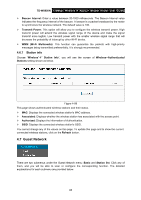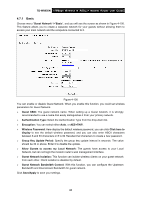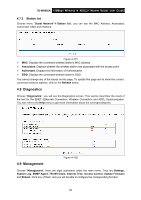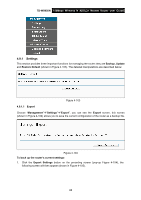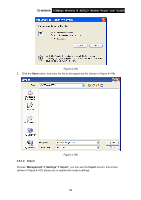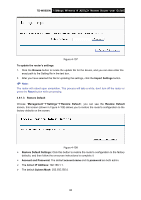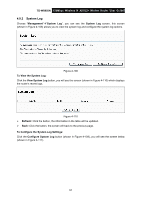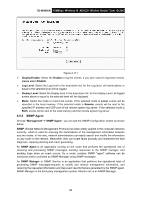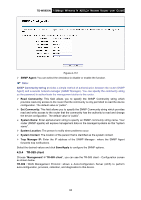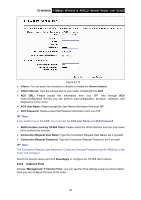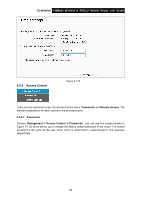TP-Link TD-W8950N TD-W8950N V1 User Guide 1910010940 - Page 98
Restore Default Settings
 |
View all TP-Link TD-W8950N manuals
Add to My Manuals
Save this manual to your list of manuals |
Page 98 highlights
TD-W8950N 150Mbps Wireless N ADSL2+ Modem Router User Guide Figure 4-107 To update the router's settings: 1. Click the Browse button to locate the update file for the device, and you can also enter the exact path to the Setting file in the text box. 2. After you have selected the file for updating the settings, click the Import Settings button. Note: The router will reboot upon completion. This process will take a while, don't turn off the router or press the Reset button while processing. 4.9.1.3 Restore Default Choose "Management""Settings""Restore Default", you can see the Restore Default screen, this screen (shown in Figure 4-108) allows you to restore the router's configuration to the factory defaults on the screen. Figure 4-108 Restore Default Settings: Click this button to restore the router's configuration to the factory defaults, and then follow the on-screen instructions to complete it. Account and Password: The default account name and its password are both admin. The default IP Address: 192.168.1.1. The default Subnet Mask: 255.255.255.0. 90