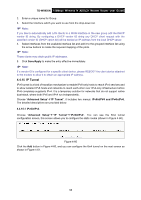TP-Link TD-W8950N TD-W8950N V1 User Guide 1910010940 - Page 60
TD-W8950N, To add a DDNS entry, D-DNS provider, Hostname, Interface, User Name, Password, Save/Apply
 |
View all TP-Link TD-W8950N manuals
Add to My Manuals
Save this manual to your list of manuals |
Page 60 highlights
TD-W8950N 150Mbps Wireless N ADSL2+ Modem Router User Guide Figure 4-54 To add a DDNS entry: 1. Click the Add button (pop-up after Figure 4-54), and then you will set the DDNS in the next screen (shown in Figure 4-55). Figure 4-55 2. Select D-DNS provider in the drop-down list. 3. Enter the Hostname of the DNS Server, and select the corresponding Interface for the DDNS, you can leave it default. 4. Type the User Name and Password for your DDNS account. Click Save/Apply to save your settings. 4.4.12 DSL Choose "Advanced Setup""DSL", you can see the DSL Settings screen, this screen allows you to configure the DSL (shown in Figure 4-56). 52
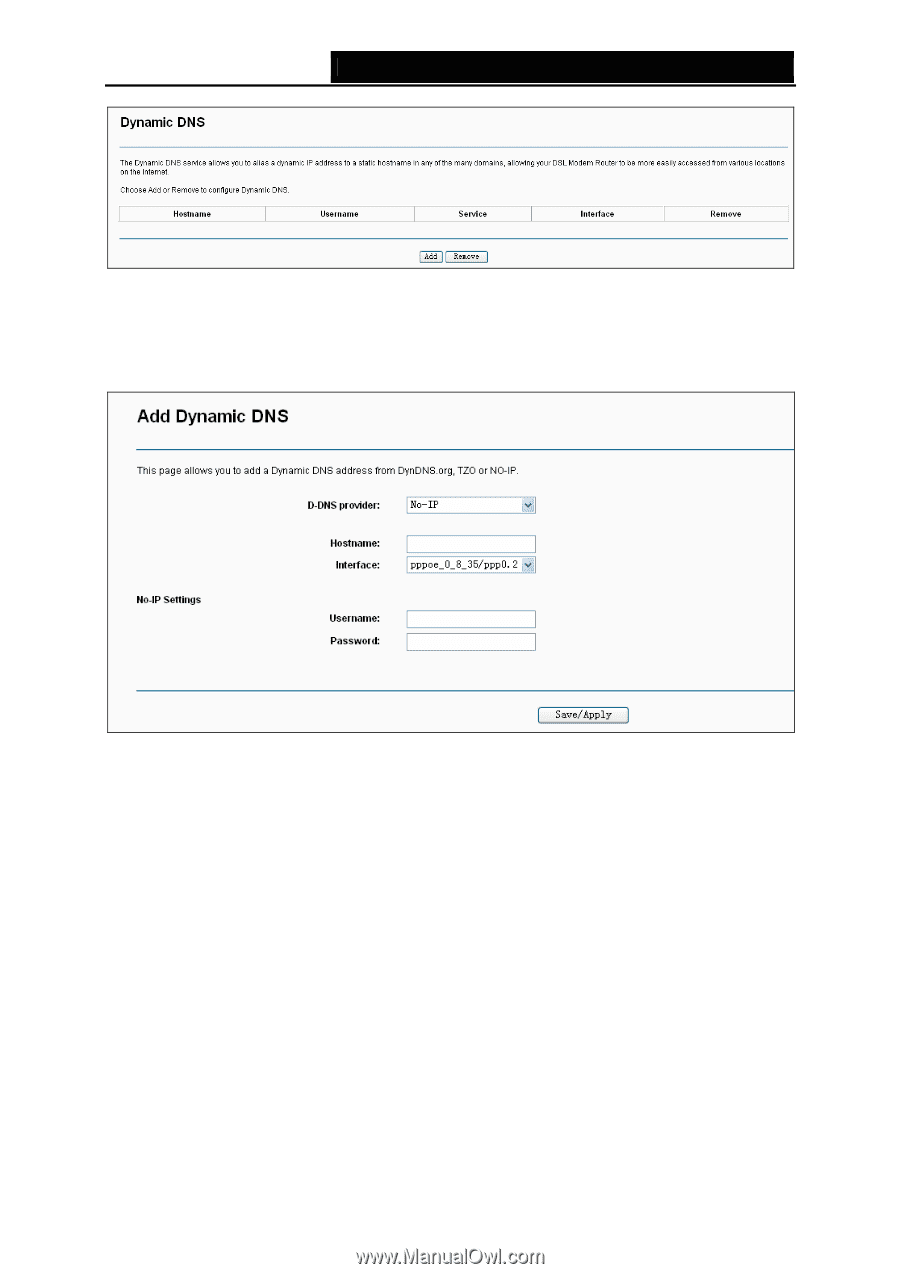
TD-W8950N
150Mbps Wireless N ADSL2+ Modem Router User Guide
Figure 4-54
To add a DDNS entry:
1.
Click the
Add
button (pop-up after Figure 4-54), and then you will set the DDNS in the next
screen (shown in Figure 4-55).
Figure 4-55
2.
Select
D-DNS provider
in the drop-down list.
3.
Enter the
Hostname
of the DNS Server, and select the corresponding
Interface
for the
DDNS, you can leave it default.
4.
Type the
User Name
and
Password
for your DDNS account.
Click
Save/Apply
to save your settings.
4.4.12 DSL
Choose “
Advanced Setup
”
“
DSL
”, you can see the DSL Settings screen, this screen allows you
to configure the DSL (shown in Figure 4-56).
52