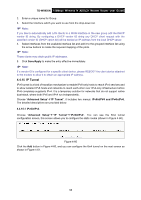TP-Link TD-W8950N TD-W8950N V1 User Guide 1910010940 - Page 59
Use the following Static DNS IP
 |
View all TP-Link TD-W8950N manuals
Add to My Manuals
Save this manual to your list of manuals |
Page 59 highlights
TD-W8950N 150Mbps Wireless N ADSL2+ Modem Router User Guide Figure 4-53 For PPPoA, PPPoE enabled PVC(s), please select the Select DNS Server Interface from available WAN interfaces checkbox, this modem router will accept automatically the first received DNS assignment from the selected configured WAN interface during the connection establishment. For single PVC with IPoA, static IPoE protocol, please select the Use the following Static DNS IP address checkbox, and enter the primary and /or optional secondary DNS server IP addresses provided by your ISP. Here you can also select a configured WAN interface for IPv6 DNS server or enter the static IPv6 DNS server Addresses provided by your ISP. Click the Save/ Apply button to save the new configuration. 4.4.11.2 Dynamic DNS Choose "Advanced Setup""DNS""Dynamic DNS", you can see the Dynamic DNS screen, this screen allows you to configure the Dynamic DNS (shown in Figure 4-54). The modem router offers a Dynamic Domain Name System (DDNS) feature. DDNS lets you assign a fixed host and domain name to a dynamic Internet IP Address. The Dynamic DNS service allows you to alias a dynamic IP address to a static hostname in any of the many domains, allowing your modem router to be more easily accessed from various locations on the Internet. 51