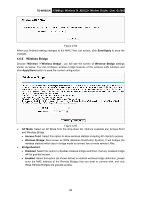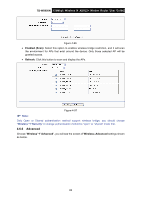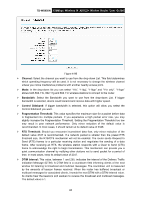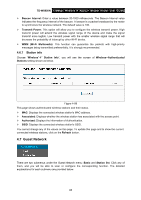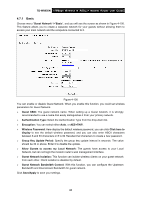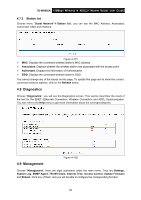TP-Link TD-W8950N TD-W8950N V1 User Guide 1910010940 - Page 90
Wireless Bridge
 |
View all TP-Link TD-W8950N manuals
Add to My Manuals
Save this manual to your list of manuals |
Page 90 highlights
TD-W8950N 150Mbps Wireless N ADSL2+ Modem Router User Guide Figure 4-94 When you finished making changes to the MAC Filter List screen, click Save/Apply to save the changes. 4.6.5 Wireless Bridge Choose "Wireless""Wireless Bridge", you will see the screen of Wireless--Bridge settings shown as below. You can configure wireless bridge features of the wireless LAN interface and click Apply/Save button to save the current configuration. Figure 4-95 AP Mode: Select an AP Mode from the drop-down list. Options available are: Access Point and Wireless Bridge. Access Point: Select this option to allow wireless stations including AP clients to access. Wireless Bridge: Also known as WDS (Wireless Distribution System), it will bridges the wireless stations which also in bridge mode to connect two or more remote LANs. Bridge Restrict: Disabled: Select this option to disables wireless bridge restriction, that any wireless bridge will be granted access. Enabled: Select this option (as shown below) to enables wireless bridge restriction, please enter the MAC address of the Remote Bridges that you want to connect with, and only these Remote Bridges are granted access. 82