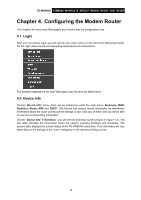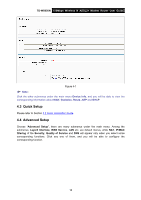TP-Link TD-W8950N TD-W8950N V1 User Guide 1910010940 - Page 28
WAN Service
 |
View all TP-Link TD-W8950N manuals
Add to My Manuals
Save this manual to your list of manuals |
Page 28 highlights
TD-W8950N 150Mbps Wireless N ADSL2+ Modem Router User Guide 4.4.2 WAN Service Choose "Advanced Setup""WAN Service", and you will see the WAN Port Information Table in the screen similar to Figure 4-7, which describes the WAN port settings and the relevant manipulation to each interface. After you add a new Lay2 Interface, please follow the instructions below to complete the further configuration of WAN Interface. There are five different configurations for the connection types, which are PPPoE, IPoE, Bridge, PPPoA, and IPoA. You can select the corresponding types according to your needs. Figure 4-7 Note: The following section adopts different VPI, VCI to introduce further configuration for the different connection types, if you need to change the configuration of ATM PVC (VPI/VCI), you should go to the previous section (4.4.1 Layer2 Interface) to configure them again. 4.4.2.1 ATM-EoA-PPPoE If your ISP provides a PPPoE connection and you need to use an ATM Interface, follow the steps below to add a WAN service over a selected ATM interface: 1. Add a new ATM interface and select EoA option for DSL Link Type (4.4.1.1 ATM Interface). 2. Click the Add button on the screen Figure 4-7 and you will enter the next screen as shown in Figure 4-8. Click Next. Figure 4-8 3. Select the WAN service type in Figure 4-9. If your ISP provides a PPPoE connection, select PPPoE option. You can create a service name for the Service Description or leave it the default name. Click Next. 20