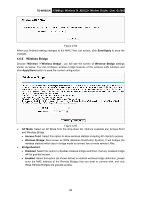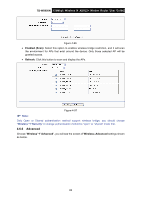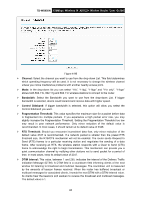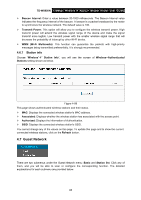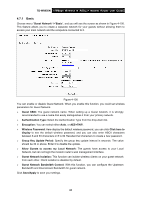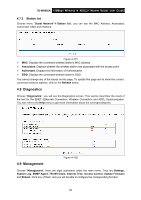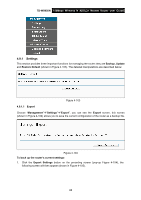TP-Link TD-W8950N TD-W8950N V1 User Guide 1910010940 - Page 91
Advanced
 |
View all TP-Link TD-W8950N manuals
Add to My Manuals
Save this manual to your list of manuals |
Page 91 highlights
TD-W8950N 150Mbps Wireless N ADSL2+ Modem Router User Guide Figure 4-96 Enabled (Scan): Select this option to enables wireless bridge restriction, and it will scan the environment for APs that exist around the device. Only those selected AP will be granted access. Refresh: Click this button to scan and display the APs. Figure 4-97 Note: Only Open or Shared authentication method support wireless bridge, you should choose "Wireless""Security" to change authentication method to "open" or "shared" mode first. 4.6.6 Advanced Choose "Wireless""Advanced", you will see the screen of Wireless--Advanced settings shown as below. 83

TD-W8950N
150Mbps Wireless N ADSL2+ Modem Router User Guide
Figure 4-96
Enabled (Scan)
: Select this option to enables wireless bridge restriction, and it will scan
the environment for APs that exist around the device. Only those selected AP will be
granted access.
Refresh:
Click this button to scan and display the APs.
Figure 4-97
Note:
Only Open or Shared authentication method support wireless bridge, you should choose
“
Wireless
”
“
Security
” to change authentication method to “open” or ”shared” mode first.
4.6.6
Advanced
Choose “
Wireless
”
”
Advanced
”, you will see the screen of
Wireless--Advanced
settings shown
as below.
83