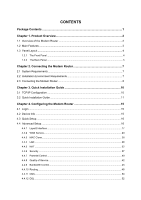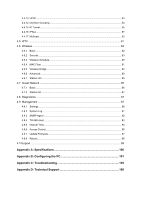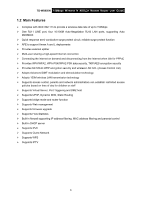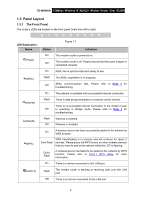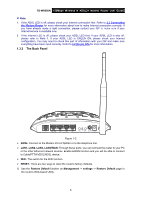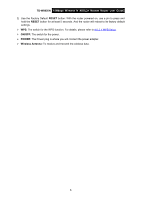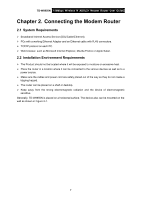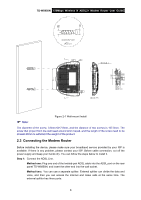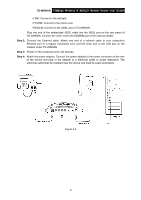TP-Link TD-W8950N TD-W8950N V1 User Guide 1910010940 - Page 12
Panel Layout
 |
View all TP-Link TD-W8950N manuals
Add to My Manuals
Save this manual to your list of manuals |
Page 12 highlights
TD-W8950N 150Mbps Wireless N ADSL2+ Modem Router User Guide 1.3 Panel Layout 1.3.1 The Front Panel The router's LEDs are located on the front panel (View from left to right). LED Explanation: Name Status Figure 1-1 Indication (Power) On The modem router is powered on. Off The modem router is off. Please ensure that the power adapter is connected correctly. On ADSL line is synchronized and ready to use. (ADSL) Flash Off The ADSL negotiation is in progress. ADSL synchronization fails. Please refer to Note 1 for troubleshooting. On The network is available with a successful Internet connection. (Internet) Flash Off There is data being transmitted or received via the Internet. There is no successful Internet connection or the modem router is operating in Bridge mode. Please refer to Note 2 for troubleshooting. (WLAN) Flash Off Wireless is enabled. Wireless is disabled. (WPS) On A wireless device has been successfully added to the network by WPS function. WPS handshaking is in process and will continue for about 2 Slow Flash minutes. Please press the WPS button on other wireless devices that you want to add to the network while the LED is flashing. Quick Flash A wireless device has failed to be added to the network by WPS function. Please refer to 4.6.2.1 WPS Setup for more information. On There is a device connected to this LAN port. (LAN1-4) Flash The modem router is sending or receiving data over this LAN port. Off There is no device connected to this LAN port. 4