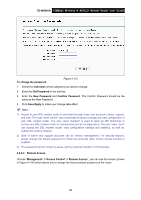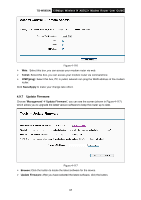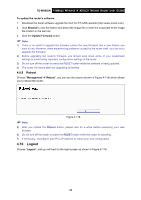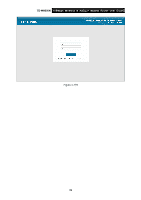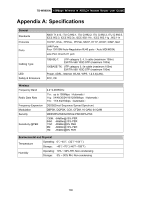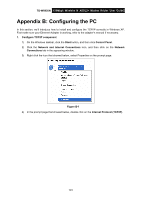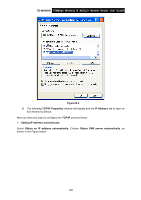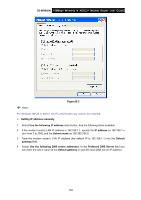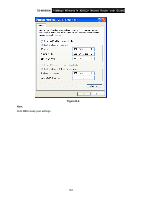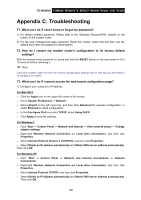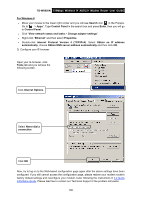TP-Link TD-W8950N TD-W8950N V1 User Guide 1910010940 - Page 109
Appendix B: Configuring the PC
 |
View all TP-Link TD-W8950N manuals
Add to My Manuals
Save this manual to your list of manuals |
Page 109 highlights
TD-W8950N 150Mbps Wireless N ADSL2+ Modem Router User Guide Appendix B: Configuring the PC In this section, we'll introduce how to install and configure the TCP/IP correctly in Windows XP. First make sure your Ethernet Adapter is working, refer to the adapter's manual if necessary. 1. Configure TCP/IP component 1) On the Windows taskbar, click the Start button, and then click Control Panel. 2) Click the Network and Internet Connections icon, and then click on the Network Connections tab in the appearing window. 3) Right click the icon that showed below, select Properties on the prompt page. Figure B-1 4) In the prompt page that showed below, double click on the Internet Protocol (TCP/IP). 101
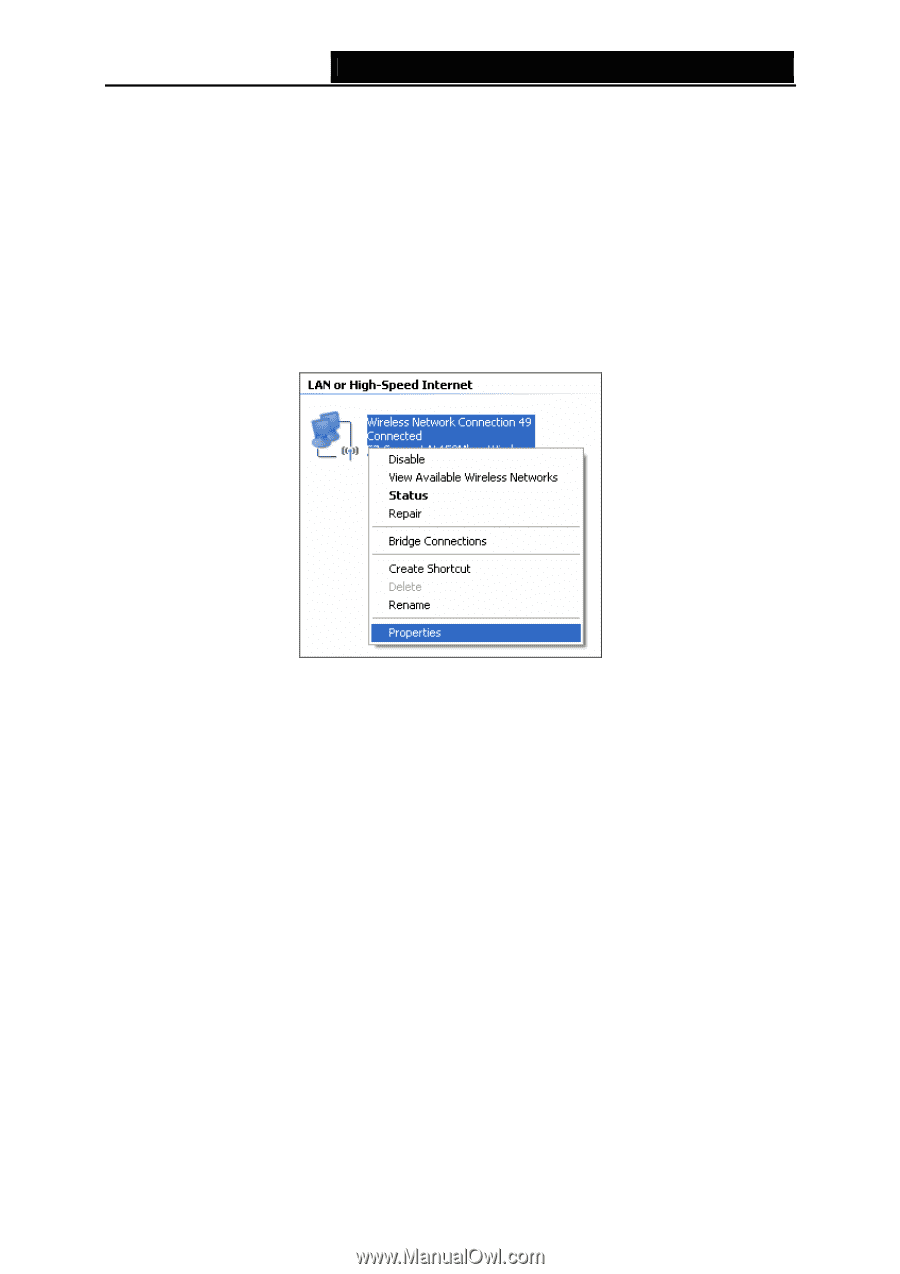
TD-W8950N
150Mbps Wireless N ADSL2+ Modem Router User Guide
Appendix B: Configuring the PC
In this section, we’ll introduce how to install and configure the TCP/IP correctly in Windows XP.
First make sure your Ethernet Adapter is working, refer to the adapter’s manual if necessary.
1.
Configure TCP/IP component
1)
On the Windows taskbar, click the
Start
button, and then click
Control Panel
.
2)
Click the
Network and Internet Connections
icon, and then click on the
Network
Connections
tab in the appearing window.
3)
Right click the icon that showed below, select Properties on the prompt page.
Figure B-1
4)
In the prompt page that showed below, double click on the
Internet Protocol (TCP/IP)
.
101