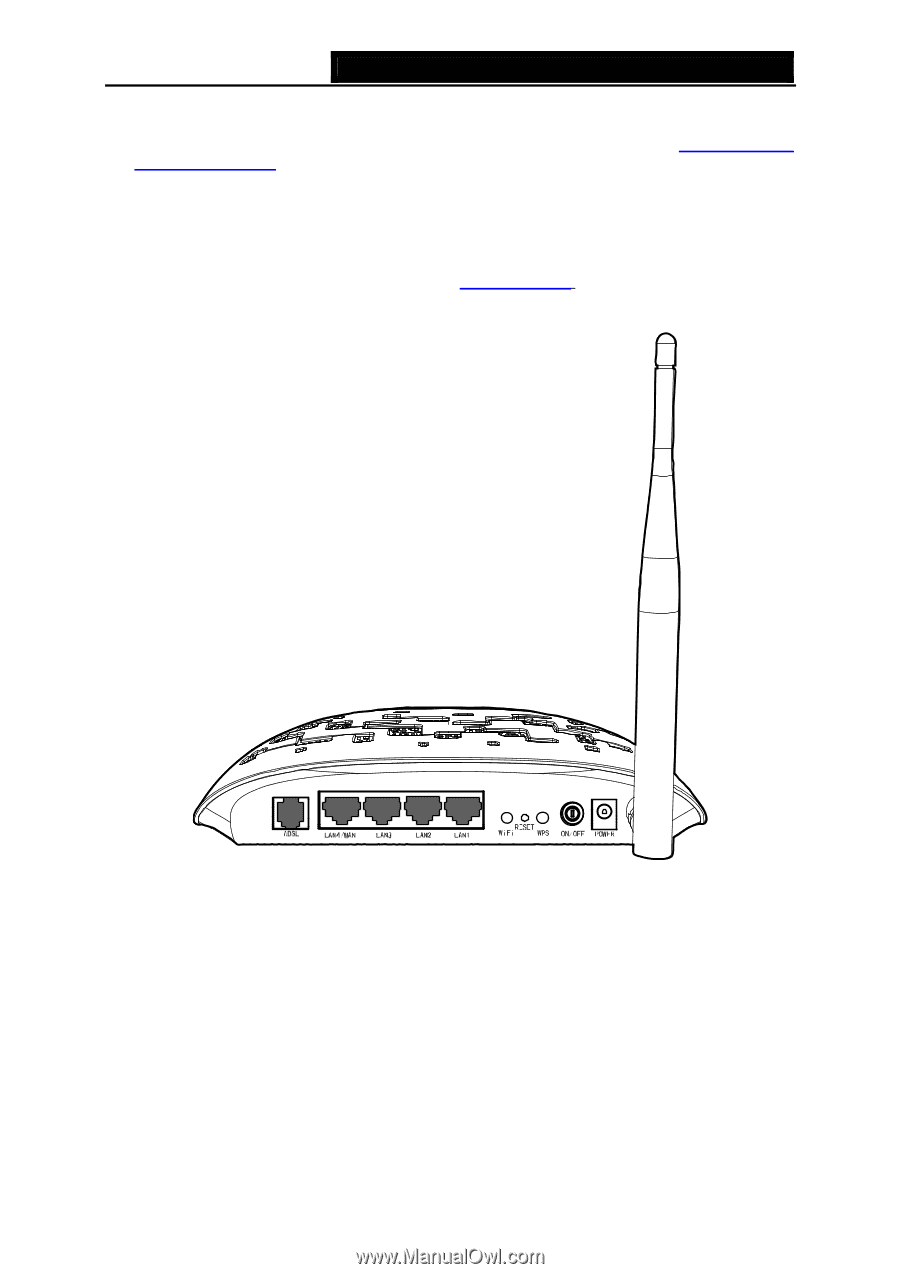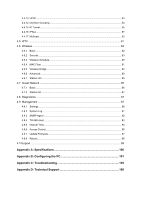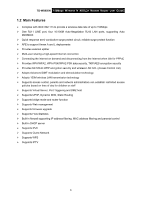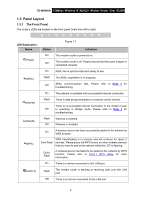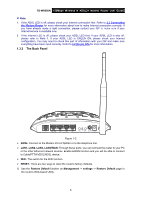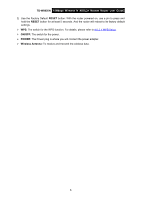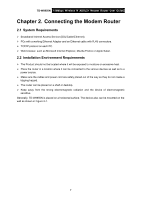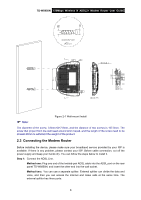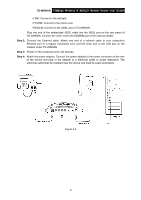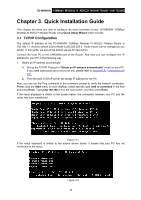TP-Link TD-W8950N TD-W8950N V1 User Guide 1910010940 - Page 13
The Back Panel
 |
View all TP-Link TD-W8950N manuals
Add to My Manuals
Save this manual to your list of manuals |
Page 13 highlights
TD-W8950N 150Mbps Wireless N ADSL2+ Modem Router User Guide Note: 1. If the ADSL LED is off, please check your Internet connection first. Refer to 2.3 Connecting the Modem Router for more information about how to make Internet connection correctly. If you have already made a right connection, please contact your ISP to make sure if your Internet service is available now. 2. If the Internet LED is off, please check your ADSL LED first. If your ADSL LED is also off, please refer to Note 1. If your ADSL LED is GREEN ON, please check your Internet configuration. You may need to check this part of information with your ISP and make sure everything have been input correctly. Refer to 4.2 Device Info for more information. 1.3.2 The Back Panel Figure 1-2 ADSL: Connect to the Modem Port of Splitter or to the telephone line. LAN1, LAN2, LAN3, LAN4/WAN: Through these ports, you can connect the router to your PC or the other Ethernet network devices. Enable EWAN function and you will be able to connect to Cable/FTTH/VDSL/ADSL device. WiFi: The switch for the WiFi function. RESET: There are two ways to reset the router's factory defaults. 1) Use the Restore Default function on Management -> settings -> Restore Default page in the router's Web-based Utility. 5