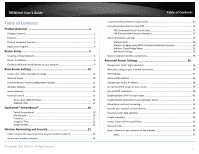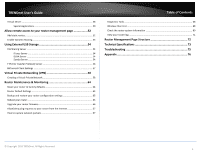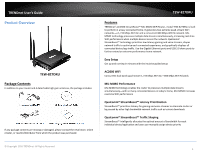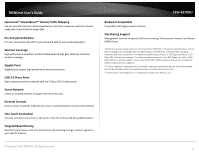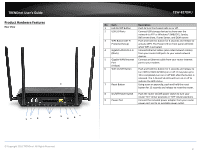TRENDnet TEW-827DRU Users Guide
TRENDnet TEW-827DRU Manual
 |
View all TRENDnet TEW-827DRU manuals
Add to My Manuals
Save this manual to your list of manuals |
TRENDnet TEW-827DRU manual content summary:
- TRENDnet TEW-827DRU | Users Guide - Page 1
TRENDnet User's Guide Cover Page - TRENDnet TEW-827DRU | Users Guide - Page 2
Security 23 How to choose the type of security for your wireless network 23 Secure your wireless network 24 © Copyright 2016 TRENDnet. All Rights Reserved. Table of Contents Connect wireless devices to your router 26 Connect wireless devices using WPS 26 PBC (Software/Virtual Push Button 27 - TRENDnet TEW-827DRU | Users Guide - Page 3
packets 67 Table of Contents Diagnostic Tools...68 Wireless Client List ...68 Check the router system information 69 View your router log...71 Router Management Page Structure 72 Technical Specifications 73 Troubleshooting 75 Appendix 76 © Copyright 2016 TRENDnet. All Rights Reserved. ii - TRENDnet TEW-827DRU | Users Guide - Page 4
or damaged, please contact the retail store, online retailer, or reseller/distributor from which the product was purchased. TEW-827DRU Features TRENDnet's AC2600 StreamBoost™ MU-MIMO WiFi Router, model TEW-827DRU, is built to perform in a busy connected home. It generates two extreme quad-stream - TRENDnet TEW-827DRU | Users Guide - Page 5
the router at the touch of the Wi-Fi Protected Setup (WPS) button Targeted Beamforming Beamforming increases real-time performance by directing stronger wireless signals to your specific location TEW-827DRU Backward Compatible Compatible with legacy wireless devices File Sharing Support Management - TRENDnet TEW-827DRU | Users Guide - Page 6
TRENDnet User's Guide Product Hardware Features Rear View 7 12 3 4 5 6 8 9 TEW-827DRU No Item Description 1 LED On/Off Button Push to turn front panel LEDs on or off. 2 USB 3.0 Ports Connect USB storage devices to share over - TRENDnet TEW-827DRU | Users Guide - Page 7
TRENDnet User's Guide Front View Application Diagram TEW-827DRU 12 3 4 5 No Item Description 1 Power/WPS LED Solid Blue - Device is on Blinking Blue - WPS is activated. Off - No power 2 Internet Port LED Solid Blue - - TRENDnet TEW-827DRU | Users Guide - Page 8
Ethernet port (also called network port) or wireless networking capabilities. A modem and Internet service to your home, provided by your ISP (modem typically supplied by your ISP). A router to connect multiple devices to the Internet. TEW-827DRU 2. Make sure that your modem is working properly - TRENDnet TEW-827DRU | Users Guide - Page 9
215.24.24.129) Username: _________ Password Service Name Optional) DNS Servers Address 1 (Static IP DNS Servers Address 2 (Static IP Optional) Reconnect Mode: Always / On Demand / Manual (Optional) © Copyright 2016 TRENDnet. All Rights Reserved. TEW-827DRU MTU:_______ (Default: 1500, change if - TRENDnet TEW-827DRU | Users Guide - Page 10
TRENDnet User's Guide Hardware Installation 1. Attach the antennas to the router and position them for the best WiFi coverage. It is recommended that you position all of the antennas vertically as shown below. TEW-827DRU 2. Verify that you have an Internet connection when connecting your computer - TRENDnet TEW-827DRU | Users Guide - Page 11
Select your Language and click Next. TEW-827DRU 4. Confirm your settings. This window displays your predefined router wireless settings and click Save to complete Internet services. You can verify your settings with your Internet Service Provider. © Copyright 2016 TRENDnet. All Rights Reserved. - TRENDnet TEW-827DRU | Users Guide - Page 12
TRENDnet User's Guide TEW-827DRU Connect additional wired devices to your network You can connect additional computers or other network enabled devices to your network by using Ethernet cables to connect them to one of the available LAN ports labeled 1,2,3,4 on your router. Note: If you encounter - TRENDnet TEW-827DRU | Users Guide - Page 13
TRENDnet User's Guide Basic Router Settings Access your router management page Note: Your router management page URL/domain name http://tew-827dru or IP address http://192.168.10.1 is accessed through the use of your Internet web browser (e.g. Internet Explorer®, Firefox®, Chrome™, Safari®, Opera™) - TRENDnet TEW-827DRU | Users Guide - Page 14
display the current security settings configured for your wireless networks. It is strongly recommended to enable security on your wireless networks. TEW-827DRU Committing your router configuration changes Apply/Discard Changes The router allows you to make multiple changes to the configuration - TRENDnet TEW-827DRU | Users Guide - Page 15
data rates. Connecting at 802.11a or 802.11n will limit the capability of your 802.11ac supported wireless devices from obtaining higher performance and data rates. © Copyright 2016 TRENDnet. All Rights Reserved. TEW-827DRU Allowing 802.11b or 802.11g devices to connect to an 802.11n capable - TRENDnet TEW-827DRU | Users Guide - Page 16
of providing higher performance only if the wireless devices support the channel width settings. Enabling Auto 20/40MHz or Auto 20/40/80 MHz typically results in substantial performance increases when connecting an 802.11ac/n wireless client. TEW-827DRU Guest Network Basic > Guest Network (2.4GHz - TRENDnet TEW-827DRU | Users Guide - Page 17
security type and key to the guest network. Please refer to page 23 to find out about different security types and page 24 for wireless security configuration. Security Mode - Select the wireless security to use for the guest network. © Copyright 2016 TRENDnet. All Rights Reserved. TEW-827DRU 14 - TRENDnet TEW-827DRU | Users Guide - Page 18
TRENDnet User's Guide router's wired or wireless network by specifying the MAC address or IP address. 1. Log into your router management page (see "Access your router management page" on page 10). 2. Click on Basic, click on Parental Control. 3. Check Enable to enable the access rule. TEW-827DRU - TRENDnet TEW-827DRU | Users Guide - Page 19
TRENDnet User's Guide 8. To define the time slots to allow access and days, click on those corresponding boxes. When finished setting the time slots allowed, click OK. TEW-827DRU 10. Commit your changes to the router by clicking on Apply/Discard Changes in the lefthand menu, and click Apply & - TRENDnet TEW-827DRU | Users Guide - Page 20
TRENDnet User's Guide Website Filter Basic > Parental router management page (see "Access your router management page" on page 10). 2. Click on Basic and click on Parental Control. 3. Under Website Filter, click the Website Filter drop-down list and choose one of the following options. TEW-827DRU - TRENDnet TEW-827DRU | Users Guide - Page 21
check the box to enable StreamBoost. Note: If available, enter the bandwidth limit values for downstream and upstream in Mbps from the online speed test or from your ISP. TEW-827DRU 4. To save changes to this section, click Save when finished. Commit your changes to the router by clicking on Apply - TRENDnet TEW-827DRU | Users Guide - Page 22
TRENDnet User's Guide My Network Basic > Qualcomm® StreamBoost™ > My Network The My Network page provides a visual of your network by generating a network map of the devices connected to your router and the upstream and downstream bandwidth utilization. Click on the router icon to view an entire - TRENDnet TEW-827DRU | Users Guide - Page 23
TRENDnet User's Guide Device Node View The Router Node View page displays each device and their bandwidth usage, each application is the upstream bandwidth and the lower bar is the downstream bandwidth. TEW-827DRU The color icons next to each application indicate one of the following: Color GREEN - TRENDnet TEW-827DRU | Users Guide - Page 24
to this section, click Apply when finished. Commit your changes to the router by clicking on Apply/Discard Changes in the left-hand menu, and click Apply & Reboot. TEW-827DRU Usage by Time Basic > Qualcomm® StreamBoost™ > Usage by Time The usage by time chart will display the top 5 applications - TRENDnet TEW-827DRU | Users Guide - Page 25
TRENDnet User's Guide Usage by Data Basic > Qualcomm® StreamBoost™ > Usage by Data The usage by data chart will display the top each application and average percentage of total available Internet bandwidth each application utilitizes. TEW-827DRU © Copyright 2016 TRENDnet. All Rights Reserved. 22 - TRENDnet TEW-827DRU | Users Guide - Page 26
WPA encryption. Only when all wireless clients disconnect to the network and a wireless client with WPA2 encryption connects your wireless network will then change to WPA2 encryption. © Copyright 2016 TRENDnet. All Rights Reserved. TEW-827DRU Note: WPA2 encryption supports 802.11n speeds and WPA - TRENDnet TEW-827DRU | Users Guide - Page 27
key using WPA2-Personal. The predefined wireless network name and security can be found on the sticker on the side of the router or on the device label at the bottom of the router. TEW-827DRU Selecting WEP: If selecting WEP (Wired Equivalent Privacy), please review the WEP settings. To save changes - TRENDnet TEW-827DRU | Users Guide - Page 28
review the WPA-Personal settings.To save changes to this section, click Save when finished. Commit your changes to the router by clicking on Apply/Discard Changes in the left-hand menu, and click Apply & Reboot. Selecting WPA / WPA2 / WPA2-Enterprise Mixed (WPA2-Personal recommended): TEW-827DRU - TRENDnet TEW-827DRU | Users Guide - Page 29
router management page. See the "Appendix" on page 73 for general information on connecting to a wireless network. TEW-827DRU Connect wireless devices using WPS WPS (Wi-Fi Protected Setup) is a feature that makes it easy to connect devices to your wireless network. If your wireless devices support - TRENDnet TEW-827DRU | Users Guide - Page 30
Button button in the router management page. Then push the WPS button on the wireless device (consult wireless device's User's Guide for length of time) you are connecting. TEW-827DRU PIN (Personal Identification Number) Advanced > Wireless (2.4GHz or 5GHz) > WPS If your wireless device has WPS PIN - TRENDnet TEW-827DRU | Users Guide - Page 31
Point mode and clients connecting to your router using a single SSID. TEW-827DRU To configure multiple SSID on your router: 1. Log into your router management page (see "Access your router management page" on page 10). 2. Click on Advanced and click on Wireless (2.4GHz or 5GHz), then click on - TRENDnet TEW-827DRU | Users Guide - Page 32
another client connecting to SSID 2. TEW-827DRU Wireless bridging using WDS (Wireless Distribution System) Advanced > Wireless (2.4GHz or 5GHz) > WDS Wireless bridging using WDS allows the device to create a wireless bridge with other WDS supported wireless routers and access points configured in - TRENDnet TEW-827DRU | Users Guide - Page 33
. See page 12 for configuring basic wireless settings. 4. Configure the same wireless security and key on all WDS supported devices. See page 24 for configuring wireless security settings. To configure WDS bridging between TEW-827DRU routers: 1. Log into your router management page (see "Access your - TRENDnet TEW-827DRU | Users Guide - Page 34
). 2. Click on Advanced and click Setup, then click on Device Mode. 3. Select Client Bridge and click Apply & Reboot. 4. Click on Wireless and click on Wireless Network, then click on Site Survey to scan for available wireless networks. © Copyright 2016 TRENDnet. All Rights Reserved. TEW-827DRU 31 - TRENDnet TEW-827DRU | Users Guide - Page 35
TRENDnet User's Guide 5. Select the network you would like to connect to in the list by clicking on the wireless network name or SSID. 6. If the network selected requires a WiFi password/key, enter the key under Wireless Security. Note: You can choose to enable MU-MIMO if the router/AP you are - TRENDnet TEW-827DRU | Users Guide - Page 36
versus the more commonly used long © Copyright 2016 TRENDnet. All Rights Reserved. TEW-827DRU preamble 192 microseconds. However, using a short preamble is not supported using 802.11b legacy devices, in some cases cause wireless interoperability issues, and increase the error rate in some - TRENDnet TEW-827DRU | Users Guide - Page 37
TRENDnet User's Guide TEW-827DRU © Copyright 2016 TRENDnet. All Rights Reserved. 34 - TRENDnet TEW-827DRU | Users Guide - Page 38
TRENDnet User's Guide Steps to improve wireless connectivity There are a number of factors that can impact the range of wireless devices. Follow these tips to help improve your wireless connectivity: 1. Keep the number of obstructions to a minimum. Each obstruction can reduce the range of a wireless - TRENDnet TEW-827DRU | Users Guide - Page 39
used to define the period of inactivity in the router management page before automatically logging out. TEW-827DRU Manually configure your Internet connection Advanced > Setup > WAN Settings 1. Log into your router management page (see "Access your router management page" on page 10). 2. Click on - TRENDnet TEW-827DRU | Users Guide - Page 40
for availability and more information about the IPv6 service. 1. Log into your router management page (see "Access your router management page" on page 10). 2. Click on Advanced and click on Setup, then click on IPv6 Settings. . TEW-827DRU 3. Review the IPv6 Internet Connection settings and enter - TRENDnet TEW-827DRU | Users Guide - Page 41
modem's User Guide/Manual or contact your ISP. 1. Log into your router management page (see "Access your router management page" router by clicking on Apply/Discard Changes in the left-hand menu, and click Apply & Reboot. © Copyright 2016 TRENDnet. All Rights Reserved. TEW-827DRU Change your router - TRENDnet TEW-827DRU | Users Guide - Page 42
TRENDnet User's Guide Set up the DHCP server on your router Advanced > Setup > LAN Settings Your router Review the DHCP Server settings. To save changes to this section, click Apply when finished. Commit your changes to the router to another computer or device. TEW-827DRU You can also view the - TRENDnet TEW-827DRU | Users Guide - Page 43
TRENDnet User's Guide Set up DHCP reservation Advanced > Setup > LAN Settings DHCP (Dynamic Host Configuration Protocol) reservation (also called Static DHCP) allows your router to assign a fixed IP address from the DHCP server IP address range 2016 TRENDnet. All Rights Reserved. TEW-827DRU Click - TRENDnet TEW-827DRU | Users Guide - Page 44
left-hand menu, and click Apply & Reboot. TEW-827DRU Enable/disable Application Layer Gateways (ALG) Advanced > Firewall > ALG You may want to configure your router to allow computers the use of specific high layer applications or service sessions to pass through. Application Layer Gateways (ALG - TRENDnet TEW-827DRU | Users Guide - Page 45
changes to the router by clicking on Apply/Discard Changes in the left-hand menu, and click Apply & Reboot. TEW-827DRU Identify your network access to Dynamic DNS service for which you have signed up to. (NOT your router or wireless network password) © Copyright 2016 TRENDnet. All Rights Reserved - TRENDnet TEW-827DRU | Users Guide - Page 46
Time. 3. Review the Time settings. To save changes to this section, click Apply when finished. Commit your changes to the router by clicking on Apply/Discard Changes in the lefthand menu, and click Apply & Reboot. Time: Displays the current device time and date information. TEW-827DRU You can - TRENDnet TEW-827DRU | Users Guide - Page 47
on page 10). 2. Click on Advanced and click on Setup, then click on Schedule. TEW-827DRU 3. Review the Schedule settings. To save changes to this section, click Add when finished. Commit your changes to the router by clicking on Apply/Discard Changes in the left-hand menu, and click Apply & Reboot - TRENDnet TEW-827DRU | Users Guide - Page 48
Enable option. 4. Review the Add Services Block Rule. Click Add to save the rule. Commit your changes to the router by clicking on Apply schedule. © Copyright 2016 TRENDnet. All Rights Reserved. TEW-827DRU Client IP Address Range - Enter the IP address or IP address range to apply the protocol/ - TRENDnet TEW-827DRU | Users Guide - Page 49
TRENDnet User's Guide TEW-827DRU Block all services 1. Log into your router management page (see "Access your router management page" on page 10). 2. Click on Advanced and click on Security, then click on Access Control. 3. Next to Enable Access Control, click the Enable option. 4. Review the Add - TRENDnet TEW-827DRU | Users Guide - Page 50
rule by clicking under the Delete column next to the rule you would like to delete. © Copyright 2016 TRENDnet. All Rights Reserved. TEW-827DRU Open a device on your network to the Internet This router can provide access to devices on your local area network to the Internet using the Virtual Server - TRENDnet TEW-827DRU | Users Guide - Page 51
TRENDnet User's Guide service (outlined in Identify Your Network section page 37). 1. Log into your router management page (see "Access your router Review the virtual server settings. Click Add to save settings. Commit your changes to the router TEW-827DRU Note defined IP address range to allow access - TRENDnet TEW-827DRU | Users Guide - Page 52
Port and Public Port, enter port number 80 is configured for both settings. 11. To save the changes, click Add. Commit your changes to the router by clicking on Apply/Discard Changes in the left-hand menu, and click Apply & Reboot. © Copyright 2016 TRENDnet. All Rights Reserved. TEW-827DRU 49 - TRENDnet TEW-827DRU | Users Guide - Page 53
, and select Enable. To save changes to this section, click Add when finished. Commit your changes to the router by clicking on Apply/Discard Changes in the left-hand menu, and click Apply & Reboot. TEW-827DRU IP Address: Enter the IP address of the device to forward the port (e.g. 192.168.10.101 - TRENDnet TEW-827DRU | Users Guide - Page 54
service (see "Identify your network over the Internet" section on page 37). 1. Log into your router management page (see "Access your router Inbound Filter: Select the defined IP address range to allow access. (see "Inbound Filter Copyright 2016 TRENDnet. All Rights Reserved. TEW-827DRU selection. - TRENDnet TEW-827DRU | Users Guide - Page 55
section such as virtual server or special application, please change the port to use. (Recommended port range 1024-65534) TEW-827DRU Add static routes Advanced > Setup > Routing You may want set up your router to route computers or devices on your network to other local networks through other - TRENDnet TEW-827DRU | Users Guide - Page 56
other network. If you have other routing devices that support dynamic routing protocol, you can enable these routing protocols on your router to learn and automatically generate the routes needed between these networks. TEW-827DRU Note: Configuring this feature assumes that you have some general - TRENDnet TEW-827DRU | Users Guide - Page 57
TRENDnet User's Guide Using External USB Storage Your router's USB port can be used to share files through the network when a USB storage device is connected on the back USB port. The router supports both FTP and SAMBA (SMB) filing sharing protocols. Note: For security purposes, the USB SMB and FTP - TRENDnet TEW-827DRU | Users Guide - Page 58
Note: For security purposes, the default administrator user name and password are set to your predefined user name and password setting to access the router management page. TEW-827DRU User Name: Enter the user name to be used to access your files. Password: Enter the password for the user name - TRENDnet TEW-827DRU | Users Guide - Page 59
FTP access over the Internet and allow LAN access only. TEW-827DRU File Server Codepage: Defines which character set to use when transferring data using FTP. It is recommended to leave these settings as default "Western European". 4. Review the User Account List section. Click Add to add the - TRENDnet TEW-827DRU | Users Guide - Page 60
, and connection port. 1. Log into your router management page (see "Access your router management page" on page 10). 2. Click on Advanced and click on USB, then click on BitTorrent. 3. Click the Status drop-down list and select Enable. Then click Apply. TEW-827DRU 5. After you have configured your - TRENDnet TEW-827DRU | Users Guide - Page 61
or single client) of the VPN tunnel is configured with a different IP network or subnet. A. Router Configuration Advanced > Setup > VPN TEW-827DRU 1. Log into your router management page (see "Access your router management page" on page 10). 2. Click on Advanced and click on Setup, then click on - TRENDnet TEW-827DRU | Users Guide - Page 62
TRENDnet User's Guide address subnet specifies the IP address range assigned to VPN client devices up name and password if enabling this feature. TEW-827DRU B. Client Configuration After the VPN server has note there is also a link in the description in the router management page under Advanced - TRENDnet TEW-827DRU | Users Guide - Page 63
TRENDnet User's Guide 4. If prompted to run the file, click Run. 5. At the installation window, click Next. TEW-827DRU 6. At the license agreement window, review the license agreement and click I Agree. 7. At the choose components window, click Next. © Copyright 2016 TRENDnet. All Rights Reserved. - TRENDnet TEW-827DRU | Users Guide - Page 64
TRENDnet User's Guide 8. At the install location window, click Install. TEW-827DRU 10. At the installation completion window, click Next. 9. At the prompt to install the TAP-Windows adapter, click Install. 11. Make sure to uncheck the " - TRENDnet TEW-827DRU | Users Guide - Page 65
TRENDnet User's Guide TEW-827DRU 14. The OpenVPN system tray icon will appear in the bottom right corner. Right-click the icon to display the configuration menu. 12. Copy the client configuration file(s) (client.ovpn) downloaded from the router to the following path without any sub-folders. C:\ - TRENDnet TEW-827DRU | Users Guide - Page 66
be able to access resources securely from your router LAN network over the Internet such as shared folders, media, files, etc. Note: To disconnect your VPN client connection, right click OpenVPN system tray icon and select Disconnect. © Copyright 2016 TRENDnet. All Rights Reserved. TEW-827DRU 63 - TRENDnet TEW-827DRU | Users Guide - Page 67
to confirm this action, click OK. TEW-827DRU Router Default Settings Administrator User Name Administrator Password Router Default URL Router IP Address Router Subnet Mask DHCP Server IP Range Wireless 2.4GHz & 5GHz Wireless 2.4GHz Network Name/Encryption Wireless 2.4GHz & 5GHz Guest Network USB - TRENDnet TEW-827DRU | Users Guide - Page 68
Yes or OK. 6. Wait for the router to restore settings. TEW-827DRU Reboot your router Advanced > Administrator > Settings Management You may want to restart your router if you are encountering difficulties with your router and have attempted all other troubleshooting. There are two methods that can - TRENDnet TEW-827DRU | Users Guide - Page 69
not upgrade the firmware using a wireless connection, only using a wired network connection. Any interruptions during the firmware upgrade process may permanently damage your router. TEW-827DRU 1. Log into your router management page (see "Access your router management page" on page 10). 2. Click - TRENDnet TEW-827DRU | Users Guide - Page 70
requests from the Internet TEW-827DRU How to capture network packets Advanced > Administrator > Advanced Network The router has the built-in capability to capture network packets for troubleshooting purposes. 1. Log into your router management page (see "Access your router management page" on page - TRENDnet TEW-827DRU | Users Guide - Page 71
TRENDnet User's Guide Diagnostic Tools Advanced > Administrator > Diagnostics The router also provides additional tools for network troubleshooting such as ping test, traceroute, nslookup, and netstat. TEW-827DRU Wireless Client List Advanced > Wireless (2.4GHz or 5GHz) > Station List You can view - TRENDnet TEW-827DRU | Users Guide - Page 72
TRENDnet User's Guide Check the router system information Advanced > Administrator > Status You may want to check the system information of your router such as WAN (Internet) connectivity, wireless and wired network settings, router MAC address, and firmware version. 1. Log into your router - TRENDnet TEW-827DRU | Users Guide - Page 73
mode of the guest network assigned to your router. TEW-827DRU 5GHz Wireless LAN MAC Address: The MAC address of your router's 5GHz wireless LAN interface configuration. Network Name (SSID) / Security Mode: Displays the current 5GHzprimary wireless network name and security mode assigned to your - TRENDnet TEW-827DRU | Users Guide - Page 74
on IPv6 Status TEW-827DRU View your router log Advanced > Administrator > System Log Your router log can be used to obtain activity information on the functionality of your router or for troubleshooting purposes. 1. Log into your router management page (see "Access your router management page" on - TRENDnet TEW-827DRU | Users Guide - Page 75
TRENDnet User's Guide Router Management Page Structure BASIC Network Status Wireless o 2.4GHz Settings & Security o 5GHz Settings & Security Guest Network Parental Control o MAC/IP Address Filter o Website Filter Qualcomm® StreamBoost™ o Bandwidth o My Network Router Node View Device - TRENDnet TEW-827DRU | Users Guide - Page 76
for dyn.com, no-ip.com, and easydns.com Samba/FTP server support Implicit and Explicit Beamforming © Copyright 2016 TRENDnet. All Rights Reserved. TEW-827DRU Access Control Wireless encryption up to WEP, WPA/WPA2-PSK, WPA/WPA2-RADIUS Firewall: NAT, SPI, Virtual Server, Special Applications - TRENDnet TEW-827DRU | Users Guide - Page 77
. MultiUser MIMO (MU-MIMO) requires the use of multiple MU-MIMO enabled wireless adapters. ** Due to regulatory requirements, the wireless channels specified cannot be statically assigned, but will be available within the available wireless channels when set to auto. ***Qualcomm® StreamBoost™ is - TRENDnet TEW-827DRU | Users Guide - Page 78
TRENDnet User's Guide Troubleshooting Q: I typed http://tew-827dru in my Internet Browser Address Bar, but an error message says "The page cannot be displayed." How can I access the router management page? Answer: Access the router using the default IP address 192.168.10.1. http://192.168.10.1 Q: I - TRENDnet TEW-827DRU | Users Guide - Page 79
TRENDnet User's Guide display the wired or wireless IP address settings. Note: en0 is typically the wired Ethernet and en1 is typically the wireless Airport interface. Graphical settings displayed. © Copyright 2016 TRENDnet. All Rights Reserved. TEW-827DRU Note: If you are experiencing difficulties - TRENDnet TEW-827DRU | Users Guide - Page 80
TRENDnet User's Guide In MAC 10.4, from the Configure IPv4, drop-down list, Advanced button. 3. On the Ethernet tab, the Ethernet ID is your MAC Address. TEW-827DRU How to connect to a wireless network using the built-in Windows utility? Note: Please note that although the following procedures - TRENDnet TEW-827DRU | Users Guide - Page 81
TRENDnet User's Guide TEW-827DRU Federal Communication Commission Interference Statement This equipment has been tested radio frequency energy and, if not installed and used in accordance with the instructions, may cause harmful interference to radio communications. However, there is no guarantee - TRENDnet TEW-827DRU | Users Guide - Page 82
TRENDnet User's Guide Česky [Czech] Dansk [Danish] Deutsch [German] Eesti [Estonian] English Español [Spanish] Greek] Français [French] Italiano[Italian] TRENDnet tímto prohlašuje, že tento TEW-827DRU je ve shodě se základními požadavky a dalšími příslušnými ustanoveními směrnice 1999/5/ES, 2006 - TRENDnet TEW-827DRU | Users Guide - Page 83
's Guide Suomi [Finnish] Svenska [Swedish] TRENDnet vakuuttaa täten että TEW-827DRU tyyppinen laite on direktiivin 1999/5/EY, 2006/95/EY, 2004/108/EY, 1999/519/EY, 2011/65/EU ja 2009/125/EY oleellisten vaatimusten ja sitä koskevien direktiivin muiden ehtojen mukainen. Härmed intygar TRENDnet att - TRENDnet TEW-827DRU | Users Guide - Page 84
TRENDnet User's Guide Industry Canada Statement This device complies with Industry Canada's licence-exempt de l'émetteur. Type Dipole Manufacture WHAYU Gain 3 dBi (2.4G) /5dBi (5.0G) Connector R-SMA TEW-827DRU Caution: the device for operation in the band 5150-5250 MHz is only for indoor use to - TRENDnet TEW-827DRU | Users Guide - Page 85
TRENDnet User's Guide Limited Warranty Limited Warranty TRENDnet warrants its products against defects in material and workmanship, under normal use and service, for the following lengths of time from the date of purchase. TEW-827DRU - 3 Years Warranty AC/DC Power Adapter, Cooling Fan, and Power - TRENDnet TEW-827DRU | Users Guide - Page 86
TRENDnet User's Guide PWP05202009v2 2015/11/20 Limited Warranty © Copyright 2016 TRENDnet. All Rights Reserved. 83 - TRENDnet TEW-827DRU | Users Guide - Page 87

TRENDnet User’s Guide
Cover Page