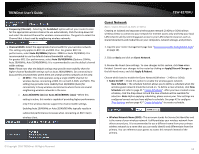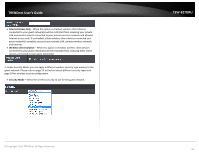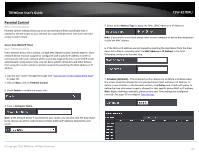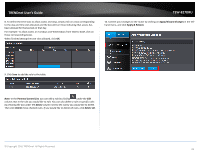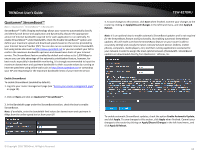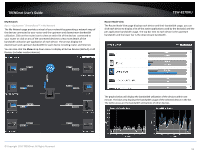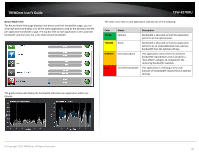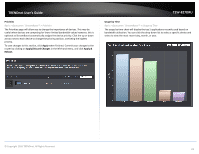TRENDnet TEW-827DRU Users Guide - Page 19
Apply/Discard Changes, Apply & Reboot., Parental Control List, Delete, Delete All
 |
View all TRENDnet TEW-827DRU manuals
Add to My Manuals
Save this manual to your list of manuals |
Page 19 highlights
TRENDnet User's Guide 8. To define the time slots to allow access and days, simply click on a box corresponding to the day and time slot allocated and the box will turn blue indicating that access has been allowed for that period on that day. For example: To allow access on Tuesdays and Wednesdays from 5AM to 6AM, click on those corresponding boxes. When finished setting the time slots allowed, click OK. TEW-827DRU 10. Commit your changes to the router by clicking on Apply/Discard Changes in the lefthand menu, and click Apply & Reboot. 9. Click Save to add the rule to the table. Note: In the Parental Control List, you can edit a rule by clicking under the Edit column next to the rule you would like to edit. You can also delete a rule or specific rules by checking the box under the Delete column next to the rule(s) you would like to delete. Then click Delete those checked rules. If you would like to delete all rules, click Delete All. © Copyright 2016 TRENDnet. All Rights Reserved. 16