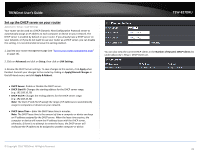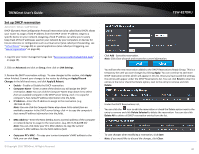TRENDnet TEW-827DRU Users Guide - Page 47
Create schedules
 |
View all TRENDnet TEW-827DRU manuals
Add to My Manuals
Save this manual to your list of manuals |
Page 47 highlights
TRENDnet User's Guide Create schedules Advanced > Setup > Schedule For additional security control, your router allows you to create schedules to specify a time period when a feature on your router should be activated and deactivated. Before you use the scheduling feature on your router, ensure that your router system time is configured correctly. Note: You can apply a predefined schedule to the following features: Wireless (2.4GHz and 5GHz) Guest Network Parental Control (Web URL Filters) Access Control (IP Protocol Filters) Virtual Server Special Applications Gaming 1. Log into your router management page (see "Access your router management page" on page 10). 2. Click on Advanced and click on Setup, then click on Schedule. TEW-827DRU 3. Review the Schedule settings. To save changes to this section, click Add when finished. Commit your changes to the router by clicking on Apply/Discard Changes in the left-hand menu, and click Apply & Reboot. Rule Name: Enter a name for the schedule you would like to apply. Day(s)/Select Day(s): Check Select Day(s) to select the days in the Select Day(s) section or select All Week to set the schedule for all days. All Day - 24 Hours - Check the option to set the schedule to 24 hours or define the schedule under Start Time and End Time. Start/End Time: Select the start and end time you would like the schedule to follow. Note: The schedule defined will define the time/day the feature will be activated. © Copyright 2016 TRENDnet. All Rights Reserved. 44