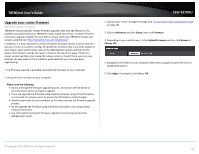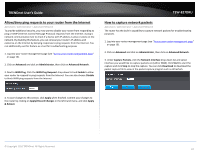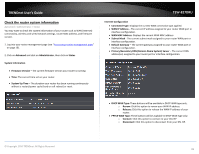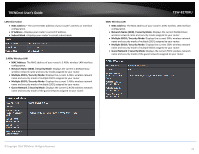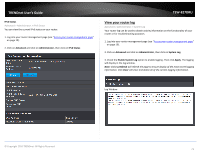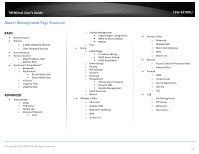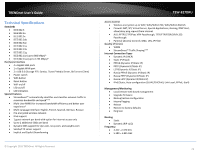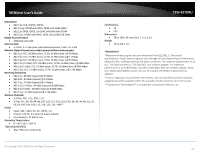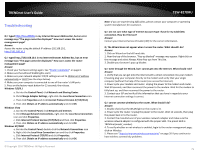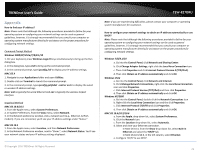TRENDnet TEW-827DRU Users Guide - Page 74
View your router log, Refresh, Clear
 |
View all TRENDnet TEW-827DRU manuals
Add to My Manuals
Save this manual to your list of manuals |
Page 74 highlights
TRENDnet User's Guide IPv6 Status Advanced > Administrator > IPv6 Status You can view the current IPv6 status on your router. 1. Log into your router management page (see "Access your router management page" on page 10). 2. Click on Advanced and click on Administrator, then click on IPv6 Status TEW-827DRU View your router log Advanced > Administrator > System Log Your router log can be used to obtain activity information on the functionality of your router or for troubleshooting purposes. 1. Log into your router management page (see "Access your router management page" on page 10). 2. Click on Advanced and click on Administrator, then click on System Log. 3. Check the Enable System Log option to enable logging. Then click Apply. The logging will display in the log window. Note: Clicking Refresh will refresh the page to ensure display of the most recent logging information. Click Clear will clear and delete all of the current logging information. Log Window © Copyright 2016 TRENDnet. All Rights Reserved. 71