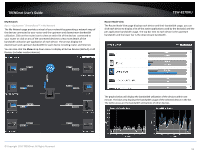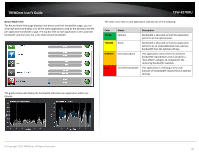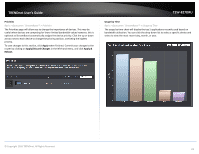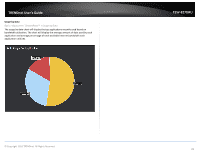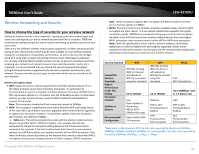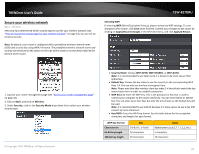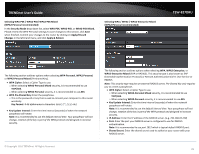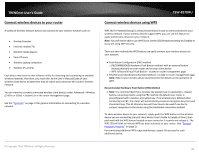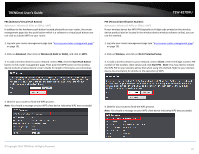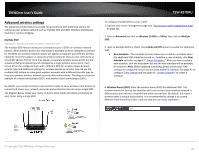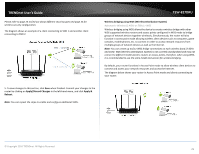TRENDnet TEW-827DRU Users Guide - Page 27
Secure your wireless network, WEP Key Format
 |
View all TRENDnet TEW-827DRU manuals
Add to My Manuals
Save this manual to your list of manuals |
Page 27 highlights
TRENDnet User's Guide Secure your wireless network Basic > Wireless After you have determined which security type to use for your wireless network (see "How to choose the security type for your wireless network" on page 23), you can set up wireless security. Note: By default, your router is configured with a predefined wireless network name (SSID) and security key using WPA2-Personal. The predefined wireless network name and security can be found on the sticker on the side of the router or on the device label at the bottom of the router. TEW-827DRU Selecting WEP: If selecting WEP (Wired Equivalent Privacy), please review the WEP settings. To save changes to this section, click Save when finished. Commit your changes to the router by clicking on Apply/Discard Changes in the left-hand menu, and click Apply & Reboot. 1. Log into your router management page (see "Access your router management page" on page 10). 2. Click on Basic, and click on Wireless. 3. Under Security, click on the Security Mode drop-down list to select your wireless security type. © Copyright 2016 TRENDnet. All Rights Reserved. Security Mode: Choose WEP-OPEN, WEP-SHARED, or WEP-AUTO. Note: It is recommended to use Open since it is known to be more secure than Shared Key. Default Key: Choose the key index to use for security to the corresponding WEP Keys 1-4. You can only use one key at any given time. Note: Please note that they wireless client key index 1-4 should also match the key index chosen here in order to establish connection. WEP Key 1-4: Enter the WEP key. This is the password or key that is used to connect your computer to this router wirelessly. You can enter 64-bit or 128-bit key. You can enter up to four keys but only the one chosen as the Default Key will be used. Note: It is recommended to use 128-bit because it is more secure to use a key that consists of more characters. Hex/ASCII: Enter the WEP key format. See the table below for the acceptable characters and lengths for each format. WEP Key Format Character set 64-bit key length 128-bit key length HEX 0-9 & A-F, a-f only 10 characters 26 characters ASCII Alphanumeric (a,b,C,?,*, /,1,2, etc.) 5 characters 13 characters 24